
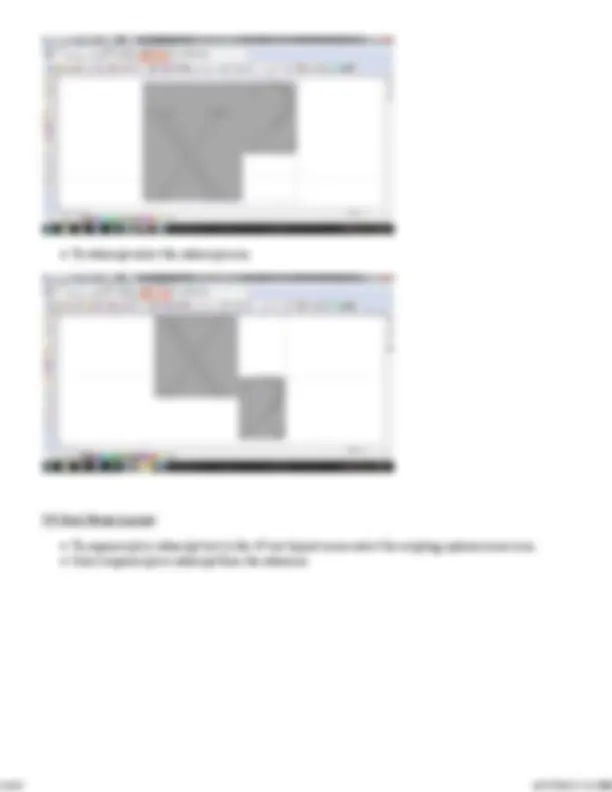
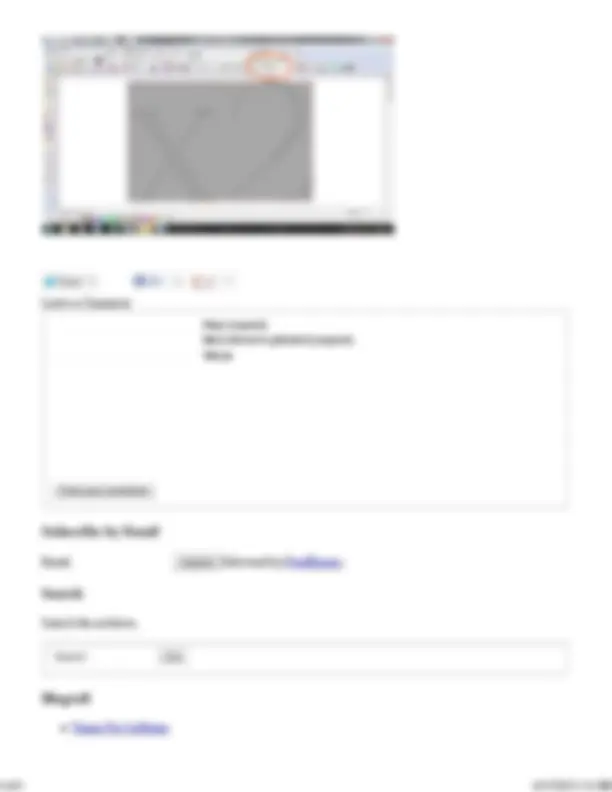


Study with the several resources on Docsity

Earn points by helping other students or get them with a premium plan


Prepare for your exams
Study with the several resources on Docsity

Earn points to download
Earn points by helping other students or get them with a premium plan
Community
Ask the community for help and clear up your study doubts
Discover the best universities in your country according to Docsity users
Free resources
Download our free guides on studying techniques, anxiety management strategies, and thesis advice from Docsity tutors
“A subscript or superscript is a number, figure, symbol, or indicator that appears smaller than the normal line of type and is set slightly below or above ...
Typology: Exercises
1 / 4

This page cannot be seen from the preview
Don't miss anything!

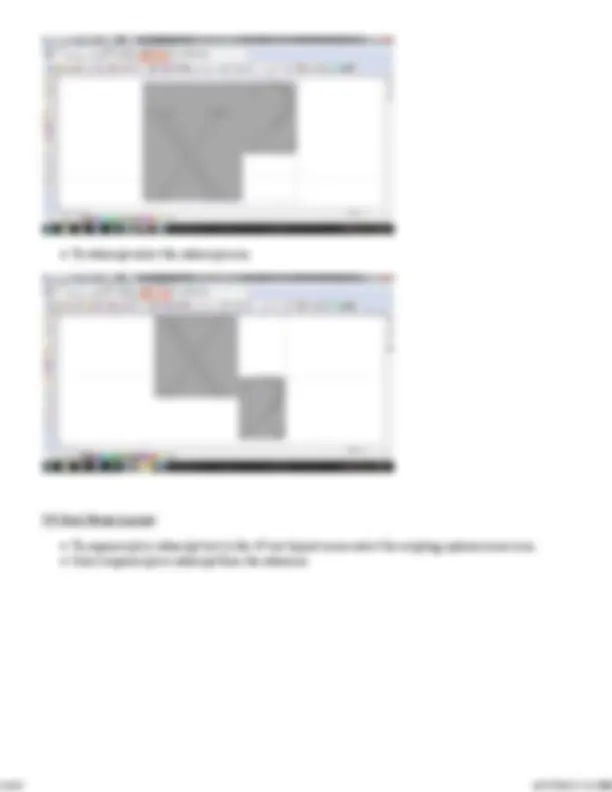
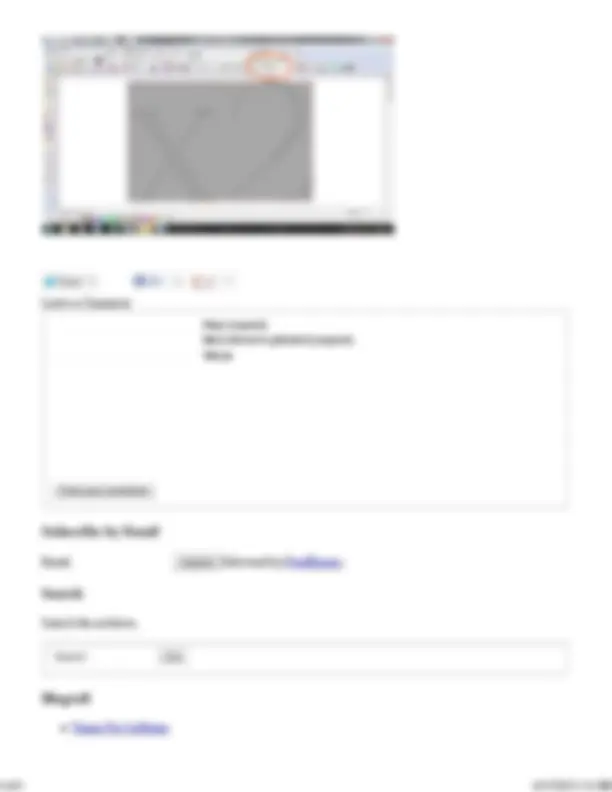
“A subscript or superscript is a number, figure, symbol, or indicator that appears smaller than the normal line of type and is set slightly below or above it – subscripts appear at or below the baseline, while superscripts are above. Subscripts and superscripts are perhaps best known for their use in formulas, mathematical expressions, and descriptions of chemical compounds or isotopes, but have many other uses as well.” -Wikipedia
In the latest Vision suite of software you can utilize superscript and subscript through the text editor menu. There are two text editing menu layout options: The Standard Text Menu Layout and the V9 Text Menu Layout.
To change between Standard Text Menu Layout and the V9 Text Menu Layout. Click on the Options drop down menu. Place a check mark next to V9 Text Layout or uncheck it for the Standard Text Menu Layout.
Standard Text Menu Layout
Add text using the “Text Tools” icon on the left and select “Text Compose” from the fly out menu. Click on the screen to drop a cursor and type the desired text. Click and hold and drag to highlight the text you wish to work with. The first character highlighted is the “base” and the following highlighted characters will be superscripted or subscripted.
To superscript select the superscript icon.
Tweet 0 0
Leave a Comment
Name (required) Mail (will not be published) (required) Website
Email Delivered by FeedBurner
Search the archives.
Vision Pro Software
Like 0