
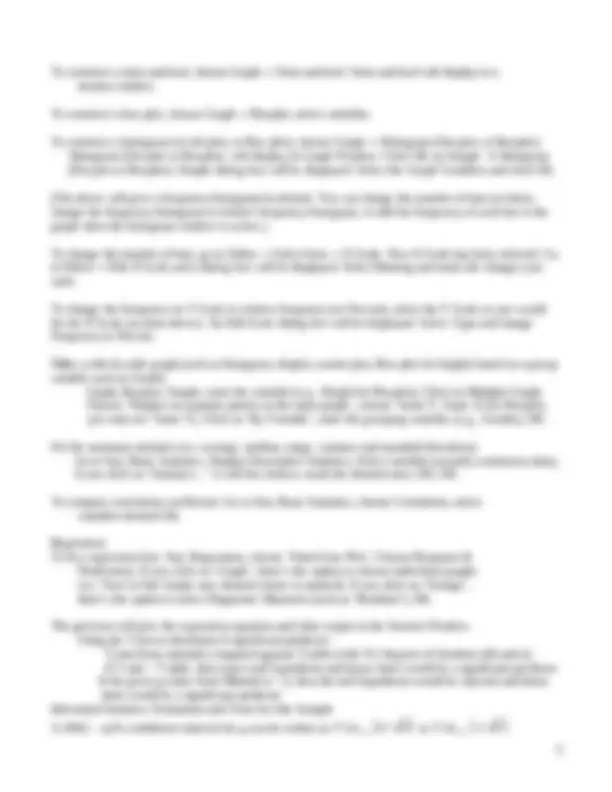
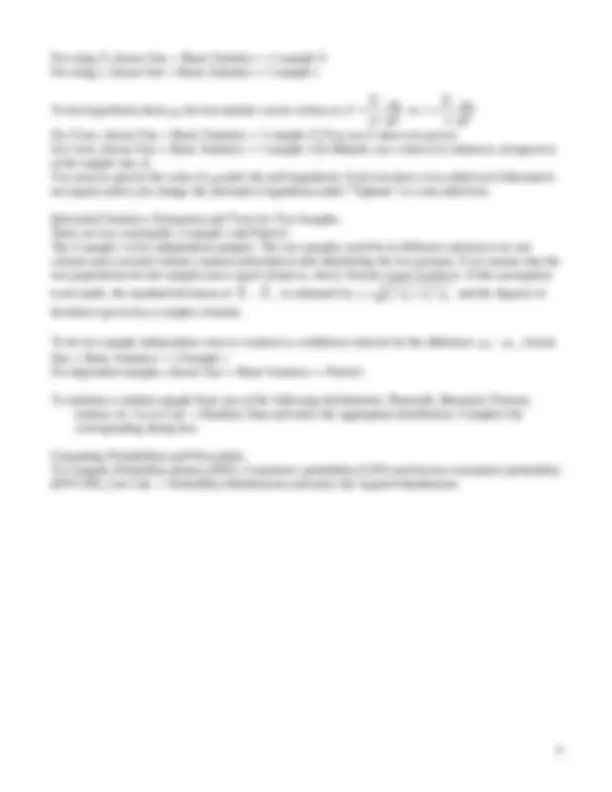


Study with the several resources on Docsity

Earn points by helping other students or get them with a premium plan


Prepare for your exams
Study with the several resources on Docsity

Earn points to download
Earn points by helping other students or get them with a premium plan
Community
Ask the community for help and clear up your study doubts
Discover the best universities in your country according to Docsity users
Free resources
Download our free guides on studying techniques, anxiety management strategies, and thesis advice from Docsity tutors
Material Type: Exam; Class: Introduction to Statistics; Subject: Statistics; University: Central Michigan University; Term: Fall 2004;
Typology: Exams
1 / 4

This page cannot be seen from the preview
Don't miss anything!

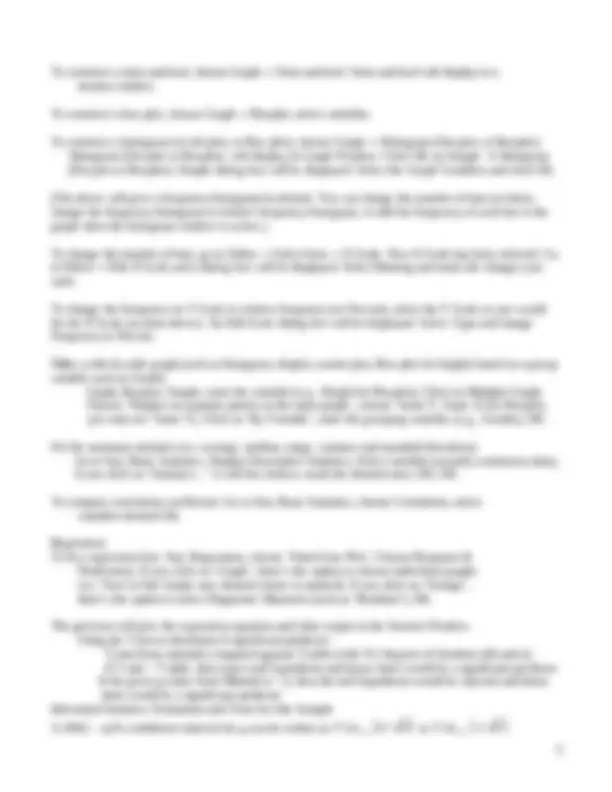
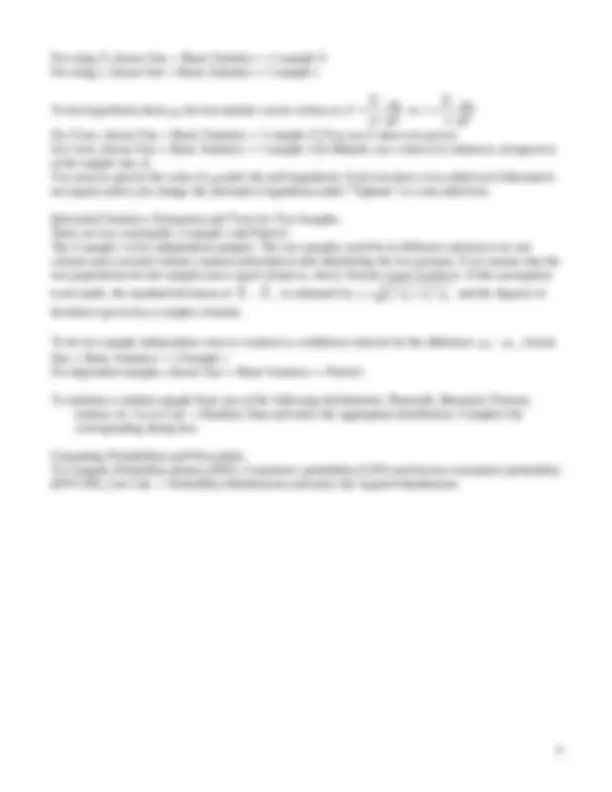
Some Basic MINITAB Instruction When you open Minitab, you see two windows: Worksheet Window which is for data, and Session Window for Output. There are other types of windows available. For example, when you create any graph, Minitab will give you the graph in a separate Graph Window. You can find out what windows are available for you by clicking on the ‘Window’ Menu. Worksheet in Minitab: The worksheet consists of three parts: Columns [up to 4000 columns: C1, C2,.. .]. This is the one you see when you open Minitab. Columns are for variables and rows are for cases. Each column is named, by default, starting C1, C2, etc. You can add a variable name for each column to the cell underneath the default names. Stored constants [up to 1000 stored constants: K1, K2,.. .]: Sometimes, the results from Minitab analysis are constants. They will appear in the Session Window with names K1, K2, etc. Matrices [up to 100 matrices: M1, M2,.. .]. You do not need this in this class. Minitab automatically assigns the values of missing, e, and to the last three stored constants: k998 = ; k999 = e = 2.71828; k1000 = = 3.14159. These values can be changed if you wish. Menus available in Minitab: When you first open Minitab, you see several menus on the top bar. They ‘File’, Edit, Data, Calc, Stat, Graph, Editor, Window. You should navigate through these menus to see what are available. Some of them are similar to Word, some are not. Types of Variables available in Minitab: Numeric: A numeric variable consists of only numbers like 60, 78, 95, etc. A missing numeric value is defined as ‘’ in Minitab. Text: A text variable has characters that consist of a mix of letters, numbers, spaces and special characters. Minitab will add “-T” to the column number automatically if the variable in the column is text. For example, column C2 changes to C2-T. Date/Time: Dates such as 9/10/2004, times such as 09:30:25AM or both. Minitab will add “-D” to the column number automatically if the variable in the column is date/time. You can change data types from text to numerical or vis versa by going to the ‘Data’ Menu, choose ‘Data Type’, then, choose the function you want. To create a data file or input a data file: (1) You can enter your data into Worksheet just typing the data with your own definition of variable names (which is the lower next row underneath the C1,C2,C3, ….). You simply type in the variable names and begin to enter the data. (2) To open a Minitab data file (.MTW file): How to open worksheet: Choose File Open Worksheet. Be sure the correct file type appears in the Files of Type box. Highlight the file you want to open and click Open (3) To open a text file (.txt or .dat file). How to open Text Files [.txt or .dat]: Choose File Open Worksheet. Change the ‘Files of Type’ to ‘All’. Look for your file. Open. (This is the way we open the data downloaded from the website.)
(4) To open an Excel file: Choose File, Open Worksheet, Choose Type of File to be Excel file, locate your Excel file, open. To input downloaded data: Go To File Menu, choose Open Worksheet. In the dialog box, change ‘Files of Type’ to ‘All’. In the Look In: locate the file you downloaded. Then Open the file. To save project as a minitab file: save as nameofyourproject.MTW in location desired Print Window (Save Window As): To print (or save) the contents of the session or data window - whichever is active, choose File Print Session Window or Print Worksheet (Save Session Window As or Save Current Worksheet) To create a new variable: Go to Calc, Calculator. Then, enter the new column #, and enter the expression. To copy results from session window: Go to Session window, highlight the output you want to copy, Edit, Copy. Then, open a Word file. Paste the output. To copy a graph: Click anywhere on the graph to make the graph active. Go to Edit, Copy Graph. Then, go to the Word file. Paste the graph. Reduce the graph size as you wish. To recode a variable: Go to Data menu, choose ‘Code’, choose appropriate tab (Ex:‘Numeric to numeric’), Code data from columns: enter ‘variable’. Into columns (give a column #, eg., C10). In ‘Original Values’ boxes enter how you want the variable recoded and in ‘New’ boxes enter what you want the variable changed to, click OK (For example, if 0:25 is entered in the Original Values box and New is 0 then when you click OK, under a new column that you designated, 0’s will appear for each value between 0 and 25 from the variable you are recoding) To sort the data based on some variable: Go to Data Menu, choose Sort. In the dialog box, select all variables desired and place in ‘Sort Columns’ box. Move cursor to the ‘By column box’, select ‘Variable’ and check ‘Descending’. Under ‘Store sorted data in’, check ‘Original Column(s)’. To make a frequency table: Go to Stat, choose Tables, Tally individual variables. Choose all of the desired variables, select what you want to display in the output. To make two-way table for two categorical variables: Go to Stat, Tables, Cross tabulation and Chi-squares, Enter Variable name for Row, variable name for Column. Choose what you want to display in the output. Making graphs: Go to Graph, choose type (Ex: Stem-and-leaf), select variable(s), OK Some common graphs and comments: Graphs: Low-resolution graphs display in session window along with output from non-graph commands. Generally other graphs display in Graph windows.
For using Z , choose Stat Basic Statistics 1-sample Z For using t , choose Stat Basic Statistics 1-sample t To test hypothesis about , the test statistic can be written as 0 /
n
or 0 /
t s n
For Z test, choose Stat Basic Statistics 1-sample Z [You use Z when is given] For t-test, choose Stat Basic Statistics 1-sample t [In Minitab, use t when is unknown, irrespective of the sample size n ] You need to specify the value of under the null hypothesis. Each test does a two-sided test (Alternative: not equal) unless you change the alternative hypothesis under “Options” to a one-sided test. Inferential Statistics: Estimation and Tests for Two Samples. There are two commands: 2-sample t and Paired t The 2-sample t is for independent samples. The two samples could be in different columns or in one column and a second column contains subscripts (codes identifying the two groups). If we assume that the two populations for the samples have equal variances, check Assume equal variances. If this assumption is not made, the standard deviation of X 1 (^) X 2 is estimated by (^) s s 1^2 / n 1 (^) s 2^2 / n 2 and the degrees of freedom is given by a complex formula. To do two sample independent t -test or construct a confidence interval for the difference 1 ^ 2 choose Stat Basic Statistics 2-Sample t For dependent samples, choose Stat Basic Statistics Paired t. To simulate a random sample from any of the following distributions: Bernoulli, Binomial, Poisson, normal, etc. Go to Calc Random Data and select the appropriate distribution. Complete the corresponding dialog box. Computing Probabilities and Percentiles To Compute Probability density (PDF), Cumulative probability (CDF) and Inverse cumulative probability (INVCDF), Use Calc Probability Distributions and select the required distribution.