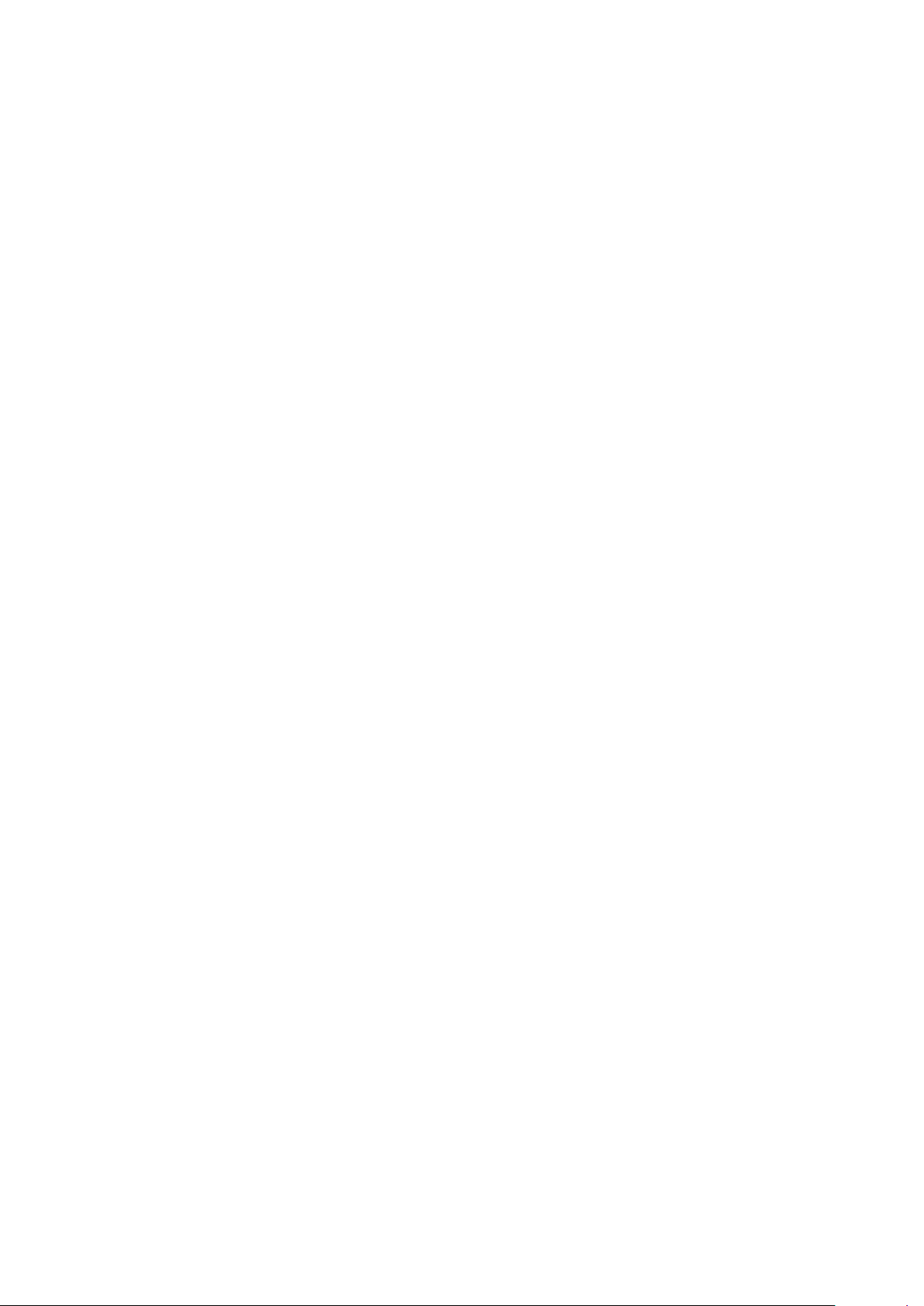
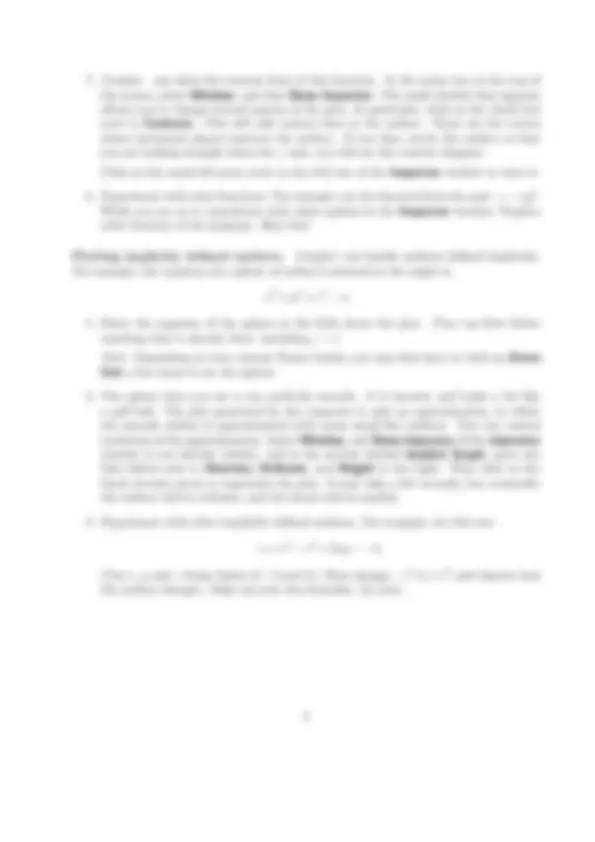


Study with the several resources on Docsity

Earn points by helping other students or get them with a premium plan


Prepare for your exams
Study with the several resources on Docsity

Earn points to download
Earn points by helping other students or get them with a premium plan
Community
Ask the community for help and clear up your study doubts
Discover the best universities in your country according to Docsity users
Free resources
Download our free guides on studying techniques, anxiety management strategies, and thesis advice from Docsity tutors
Material Type: Notes; Class: Calculus III--Multivariable; Subject: Mathematics; University: Colgate University; Term: Fall 2005;
Typology: Study notes
1 / 2

This page cannot be seen from the preview
Don't miss anything!
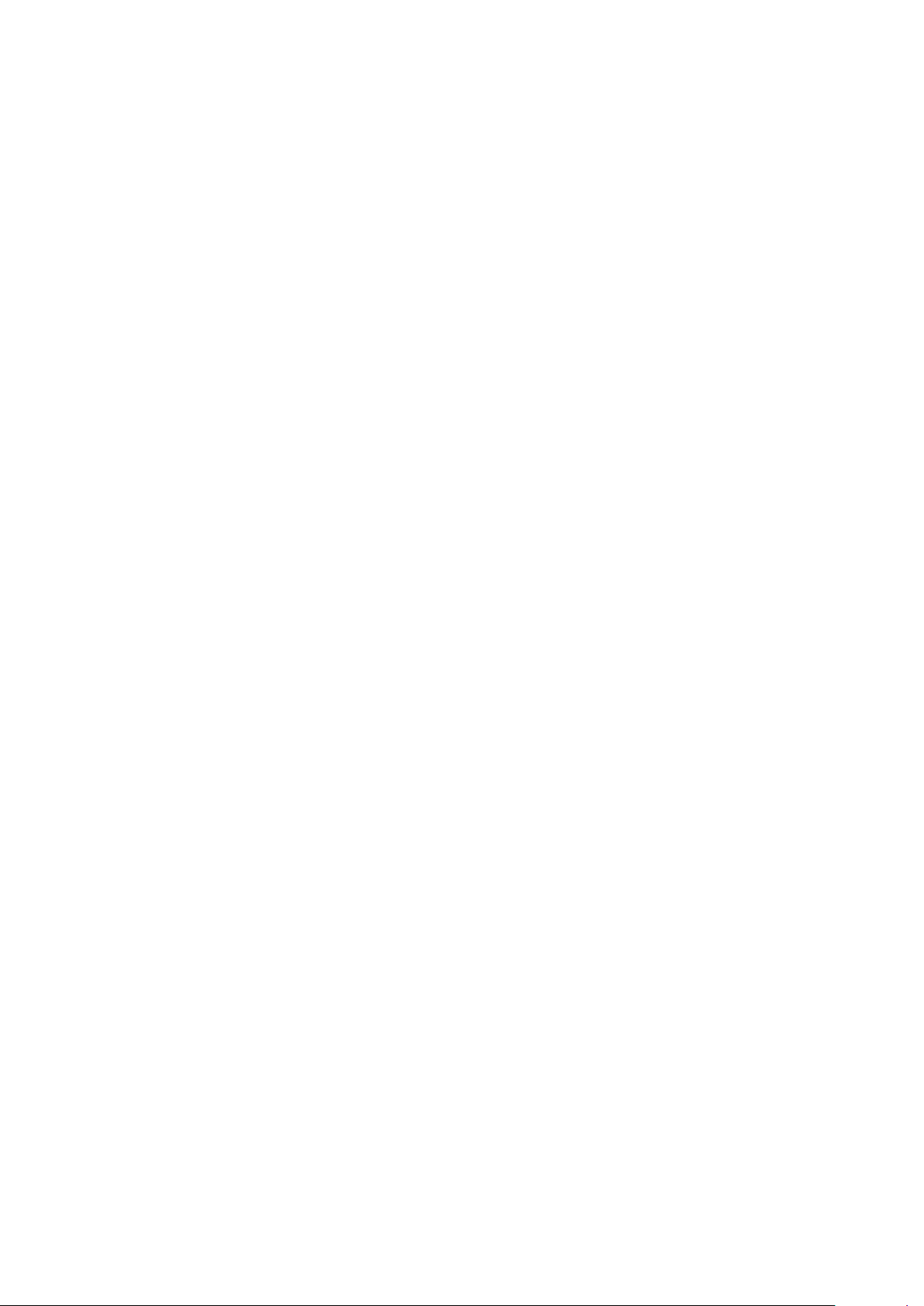
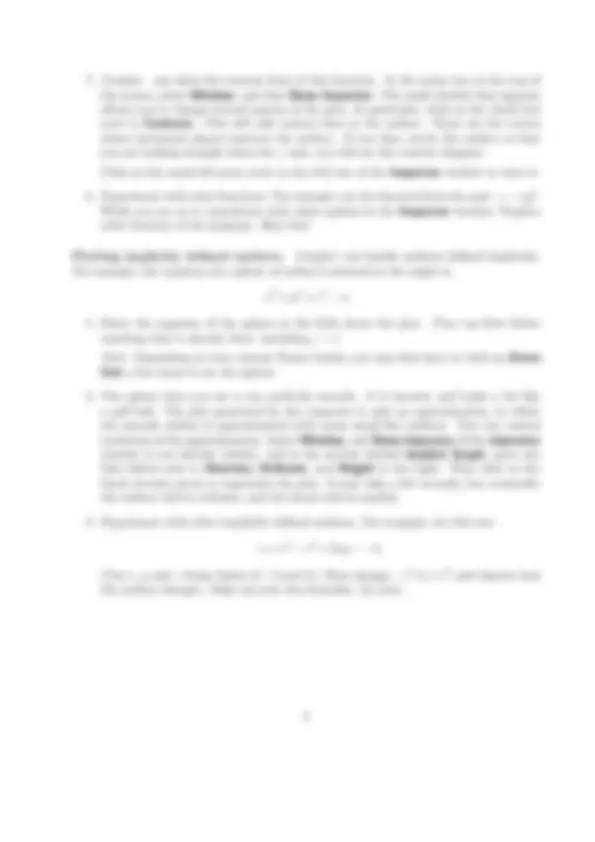
These brief notes explain how to plot surfaces with Grapher, an application that is avail- able on the computers in the Computer Lab.
Plotting the graph of z = f (x, y).
Plotting implicitly defined surfaces. Grapher can handle surfaces defined implicitly. For example, the equation of a sphere of radius 2 centered at the origin is
x^2 + y^2 + z^2 = 4
x + x^3 − z^2 + 2xy = − 1.
(Use x, y and z frame limits of −3 and 3.) Then change −z^2 to +z^2 and observe how the surface changes. Make up your own formulas. Go nuts.