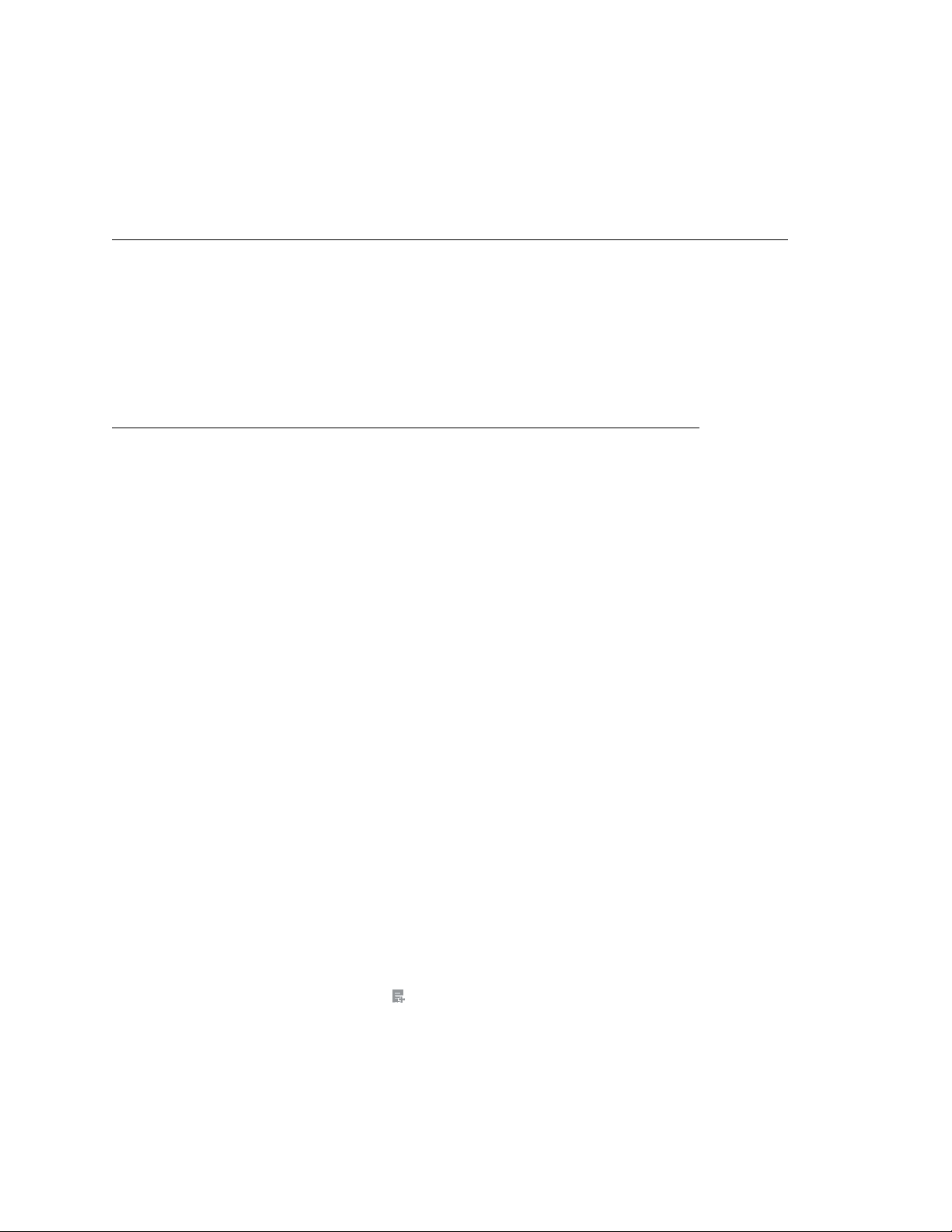
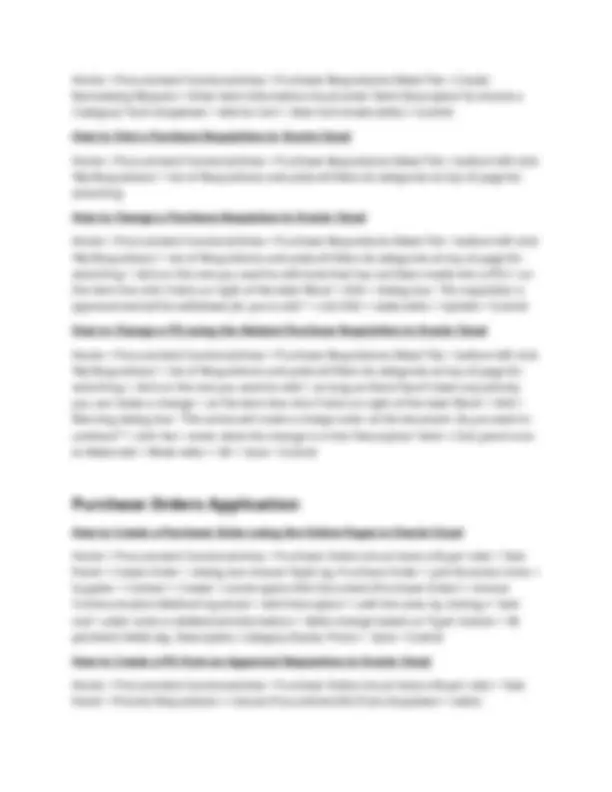
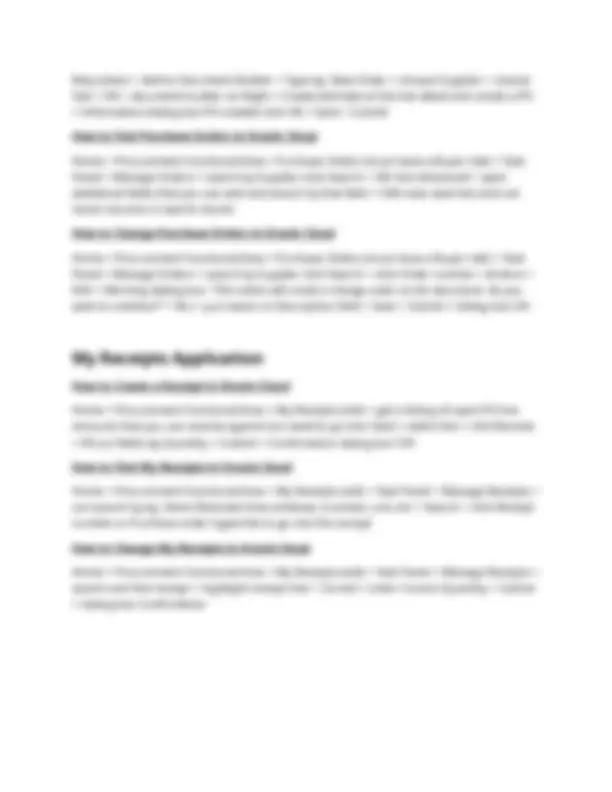


Study with the several resources on Docsity

Earn points by helping other students or get them with a premium plan


Prepare for your exams
Study with the several resources on Docsity

Earn points to download
Earn points by helping other students or get them with a premium plan
Community
Ask the community for help and clear up your study doubts
Discover the best universities in your country according to Docsity users
Free resources
Download our free guides on studying techniques, anxiety management strategies, and thesis advice from Docsity tutors
A detailed guide to oracle procurement cloud, covering essential tasks such as supplier management, requisition creation, and purchase order processing. It outlines step-by-step instructions for creating suppliers, bidders, and managing purchase requisitions and orders. The document also includes information on finding and changing suppliers and purchase orders, as well as creating receipts.
Typology: Summaries
1 / 5

This page cannot be seen from the preview
Don't miss anything!
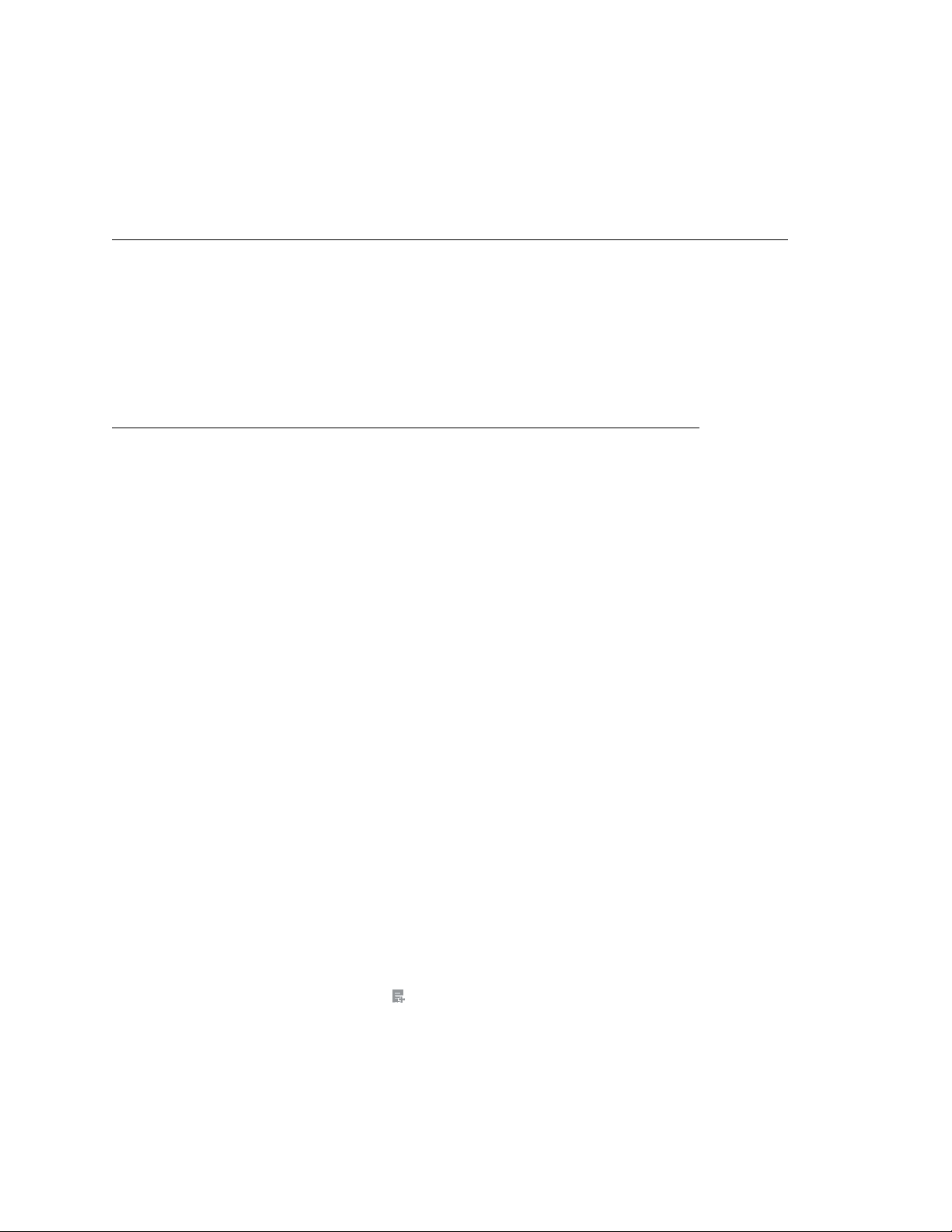
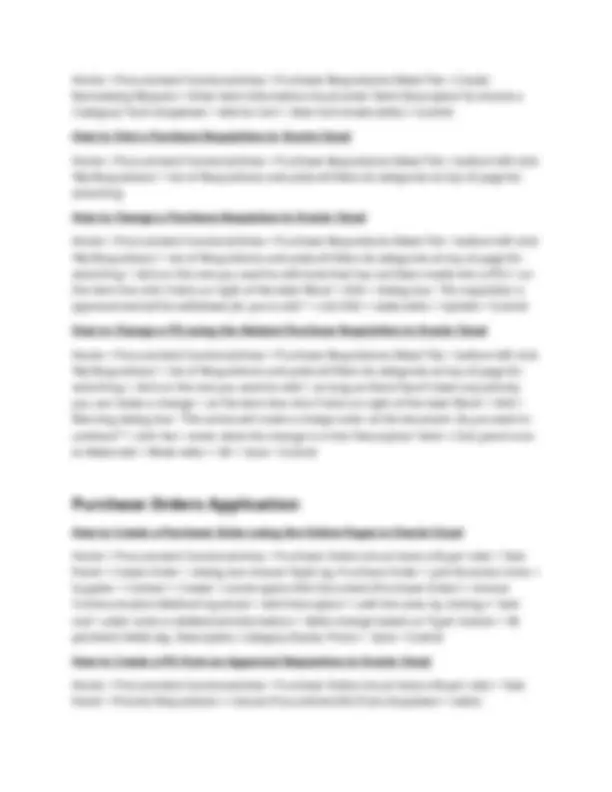
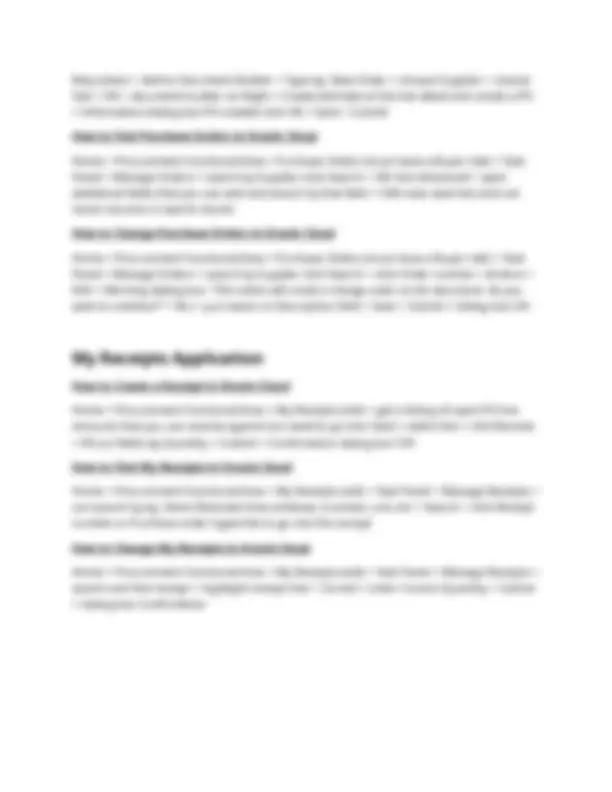
How Requesters “Suggest” a New Supplier Be Created (using Requisition Pages) Home > Procurement functional Area > Purchase Requisitions (New) Tile > Create Noncatalog Request > [Item description: create service/product, price] check ‘New Supplier’ [enter supplier name & Phone] > Add to Cart > View Cart > [make edits] > Submit (once auto approved buyer will see requisition in workbench) This is how to suggest a supplier using the Requisition Pages in Oracle Cloud How to Create a Supplier in Oracle Cloud (Spend Authorized Supplier) Home > Procurement > Suppliers > [Part 1. add profile & address info] Task Panel > Create Supplier > [fill in supplier info] > Create (oracle takes to Edit Supplier “profile tab” > Addresses Tab > Click + “Create” > [enter address info & check Address Purpose eg.Ordering, Remit to, RFQ or Bidding] > Save and Close (oracle takes to top level Profile Page) > Save > [Part 2. Submit for approval] Submit > (Confirmation Box) (should be able to see it under Task Panel > Manage Suppliers > Keywords [search supplier name] (if not approved see a blue i next to the supplier name) (IF auto approve enabled, click Search again and goes away IF manual approval check notification bell to click Approve” or Reject” if authorized) [Part 3. add Sites] Click Supplier Name (under Manage Suppliers) > (oracle takes to top level Profile Page) Sites > Edit > + “Create” > [fill in to “add site to a business unit using address created in Part 2] > Save > Site Assignments > [now can + “Add” a record or Autocreate Assignments (oracle will add all BU’s at once and you can x “Remove” BU’s you don’t want to add by highlighting the line and click x ] (This exposes the supplier Site to this Client BU) > Save and Cose (oracle Confirmation box) [Part 4. add Contacts info] (oracle will have a yellow Warning message next to the BU Name under ‘Procurement BU’ under Sites that says “that there is no active contact” when hovered over. > Contacts > click Save (good habit) > + “Create” > [add name] check box ‘Administrative Contact’ fill in ‘Email’ > Save > [now link contact to address that is linked to site (in negotiations choosing this supplier will automatically choose the site and contact to send/publish negotiation to)] > “addresses” (oracle dialog box shows addresses previously entered) > select address click ‘OK’ > check box ‘Create User Account’ (this will populate a series of Roles which determines page access..what user can do in Supplier Portal) choose a role e.g. “Supplier Self Service Administrator”> Save and Close (oracle takes to top level Profile Page under Contacts) > Save > Submit
How to Create a Bidder in Oracle Cloud (prospective supplier) [Part 1. create profile] Home > Procurement > Suppliers > Task panel > Create Supplier > (dialog box and add profile information) ‘Business Relationship’ dropdown = Prospective > enter Tax organization, Tax Country & Tax registration > click Create (oracle takes to Edit Supplier Profile page) > [Part 2. Add address] under Addresses > + “Create” > add address > check Address Purpose eg.Ordering, Remit to, RFQ or Bidding > Save and Close (oracle takes back to Edit Supplier profile page > Save > Submit (confirmation dialog box) > Task > Manage Suppliers (see if supplier added) by adding keyword name (if not approved see a blue i next to the supplier name) (IF auto approve enabled, click Search again and goes away IF manual approval check notification bell to click Approve” or Reject” if authorized) click Supplier Name (oracle takes to Edit Supplier Profile page) > [Part 3. Create User] Edit > under Contact > Edit > click + “Create” > add contact information > check Administrative Contact > enter Email > ’Select and Add “addresses” (oracle dialog box shows addresses previously entered) > select address click ‘OK’ > check box ‘Create User Account’ (this will populate a series of Roles which determines page access..what user can do in Supplier Portal) choose a role e.g. “Supplier Self Service Administrator” > Save and Close (confirmation dialog & oracle takes to Edit Supplier Profile page > Save > Submit (confirmation) How to Find a Supplier in Oracle Cloud Home > Procurement > Suppliers > Task panel > Manage Suppliers > Keywords [add name or part of name] > Search How to Change a Supplier in Oracle Cloud Home > Procurement > Suppliers > Task panel > Manage Suppliers > Keywords [add name or part of name] > Search > Choose Supplier from list > click profile label you want to edit eg. Contacts > click ‘Edit’ on top right > ”Edit” > make change > Save > Save and Close This is a Supplier Change Request (SCR)– either internal or external
Home > Procurement functional Area > Purchase Requisitions (New) Tile > Create Noncatalog Request > Enter item information (must enter ‘Item Description’ & choose a ‘Category’ from dropdown > Add to Cart > View Cart (make edits) > Submit How to Find a Purchase Requisition in Oracle Cloud Home > Procurement functional Area > Purchase Requisitions (New) Tile > bottom left click ‘My Requisitions’ > list of Requisitions and prebuilt filters & categories at top of page for searching How to Change a Purchase Requisiton in Oracle Cloud Home > Procurement functional Area > Purchase Requisitions (New) Tile > bottom left click ‘My Requisitions’ > list of Requisitions and prebuilt filters & categories at top of page for searching > click on the one you want to edit (one that has not been made into a PO) > on the item line click 3 dots on right of the date ‘More’ > Edit > dialog box: “ The requisition is approved and will be withdrawn for you to edit.” > cick Edit > make edits > Update > Submit How to Change a PO using the Related Purchase Requisition in Oracle Cloud Home > Procurement functional Area > Purchase Requisitions (New) Tile > bottom left click ‘My Requisitions’ > list of Requisitions and prebuilt filters & categories at top of page for searching > click on the one you want to edit > as long as there hasn't been any activity you can make a change > on the item line click 3 dots on right of the date ‘More’ > Edit > Warning dialog box: “This action will create a change order on the document. Do you want to continue?” > click Yes > enter what the change is in the ‘Description’ field > Click pencil icon to Make edit > Make edits > OK > Save > Submit
How to Create a Purchase Order using the Online Pages in Oracle Cloud Home > Procurement functional Area > Purchase Orders (must have a Buyer role) > Task Panel > Create Order > dialog box choose ‘Style’ eg. Purchase Order > pick Business Units > Supplier > Contact > Create > oracle opens Edit Document (Purchase Order) > choose ‘Communication Method’ eg email > ‘add Description’ > add the Lines by clicking + “add row” under Lines in Additional Information > fields change based on ‘Type’ chosen > fill pertinent fields (eg. Description, Category Name, Price) > Save > Submit How to Create a PO from an Approved Requisition in Oracle Cloud Home > Procurement functional Area > Purchase Orders (must have a Buyer role) > Task Panel > Process Requisitions > choose Procurement BU from dropdown > select
Requisition > Add to Document Builder > Type eg. New Order > choose Supplier > choose Site > OK > document builder on Right > Create (will take al the line detail and create a PO
Information dialog box PO created click OK > Save > Submit How to Find Purchase Orders in Oracle Cloud Home > Procurement functional Area > Purchase Orders (must have a Buyer role) > Task Panel > Manage Orders > search by Supplier click Search > OR click Advanced > open additional fields that you can add and search by that field > CAN save searches and can move columns in search results How to Change Purchase Orders in Oracle Cloud Home > Procurement functional Area > Purchase Orders (must have a Buyer role) > Task Panel > Manage Orders > search by Supplier click Search > click Order number > Actions > Edit > Warning dialog box: “ This action will create a change order on the document. Do you want to continue?” > Yes > put reason in Description field > Save > Submit > dialog box OK
How to Create a Receipt in Oracle Cloud Home > Procurement functional Area > My Receipts (old) > get a listing of open PO line amounts that you can receive against (no need to go into Task) > select line > click Receive
fill out fields eg Quantity > Submit > Confirmation dialog box ‘OK’ How to Find My Receipts in Oracle Cloud Home > Procurement functional Area > My Receipts (old) > Task Panel > Manage Receipts > can search by eg. Items Received time windows, business unit, etc > Search > click Receipt number or Purchase order hyperlink to go into the receipt How to Change My Receipts in Oracle Cloud Home > Procurement functional Area > My Receipts (old) > Task Panel > Manage Receipts > search and find receipt > highlight receipt line > Correct > enter Correct Quantity > Submit dialog box Confirmation