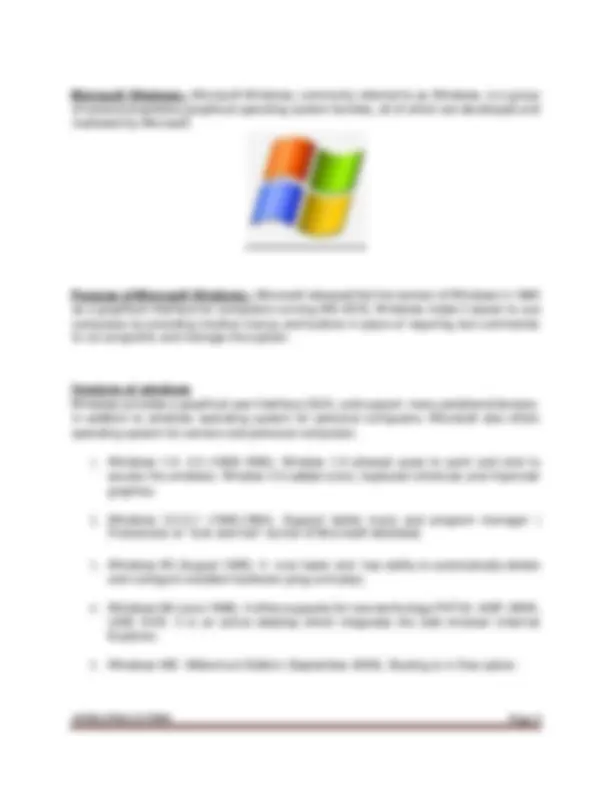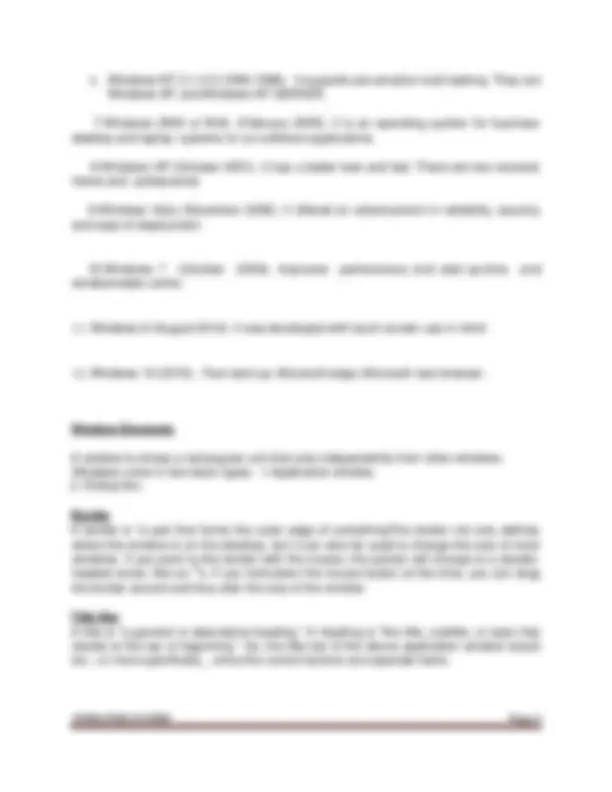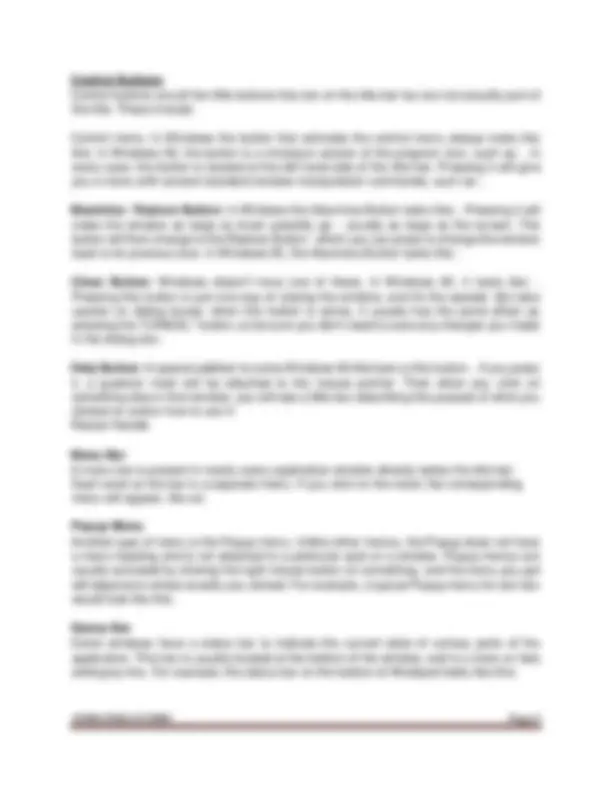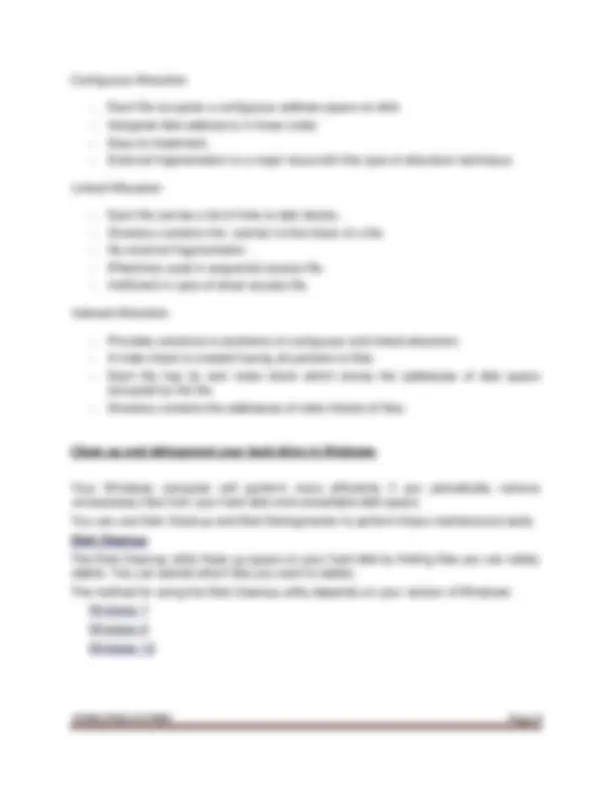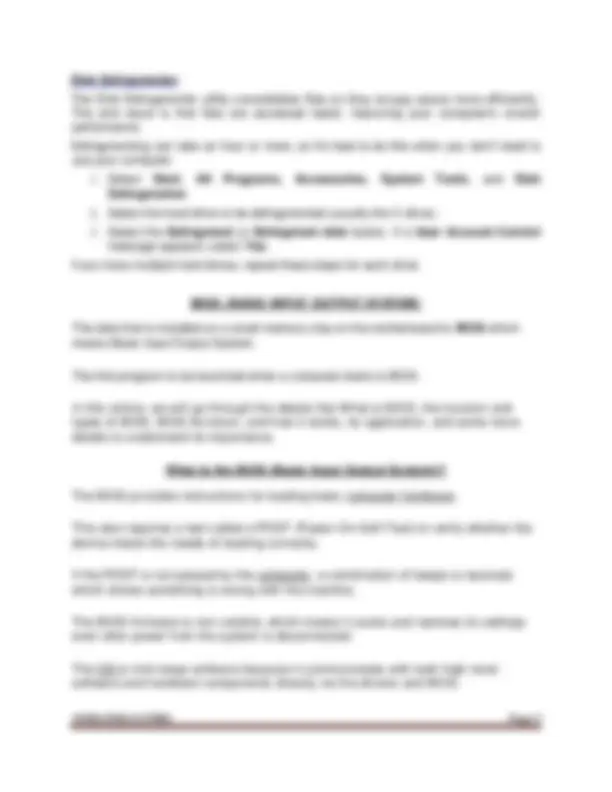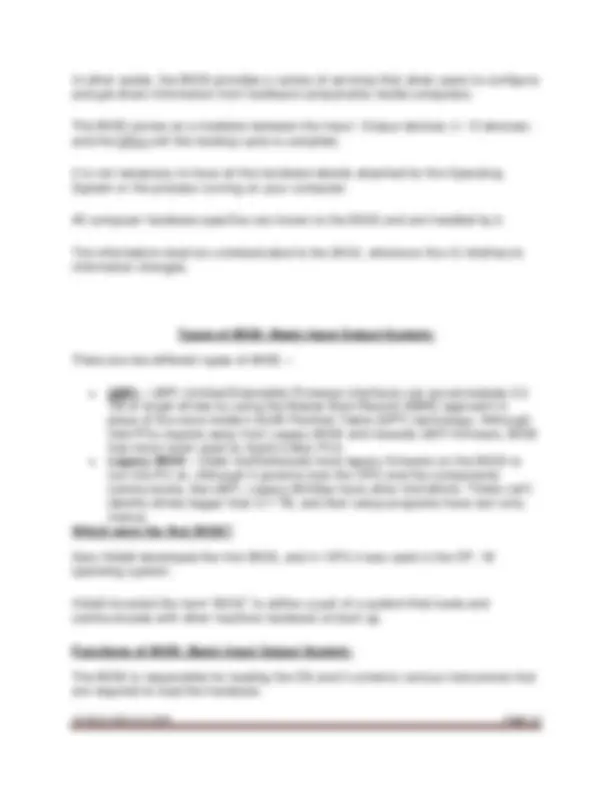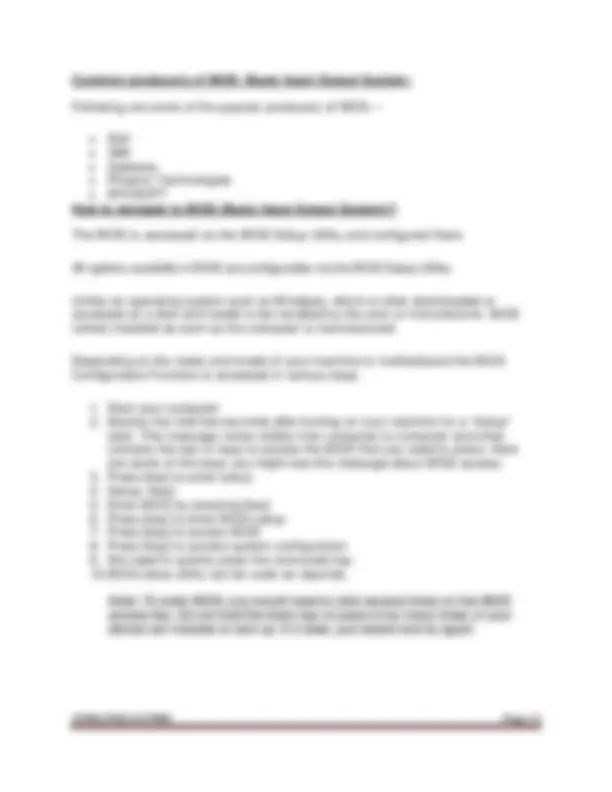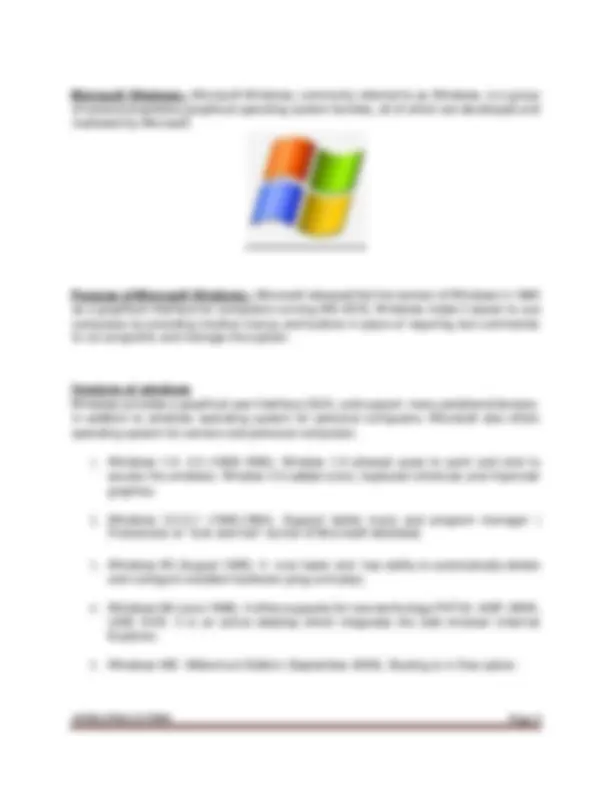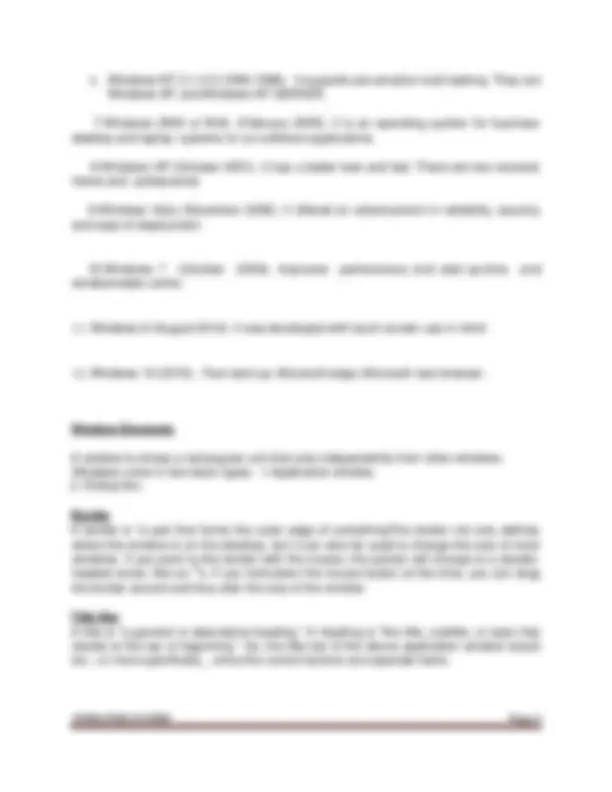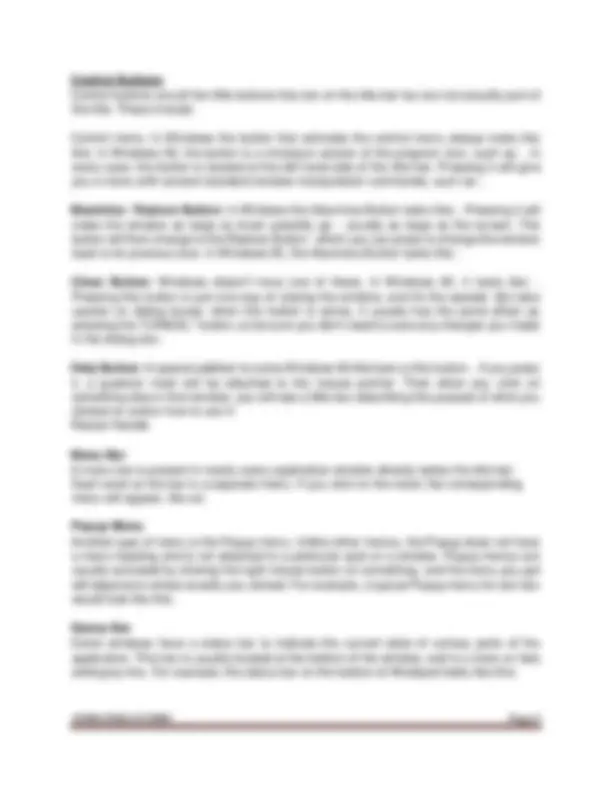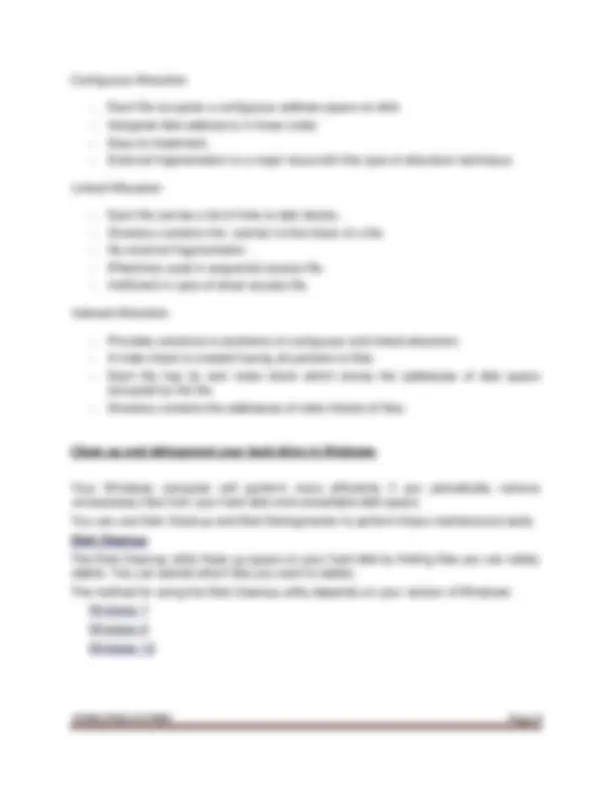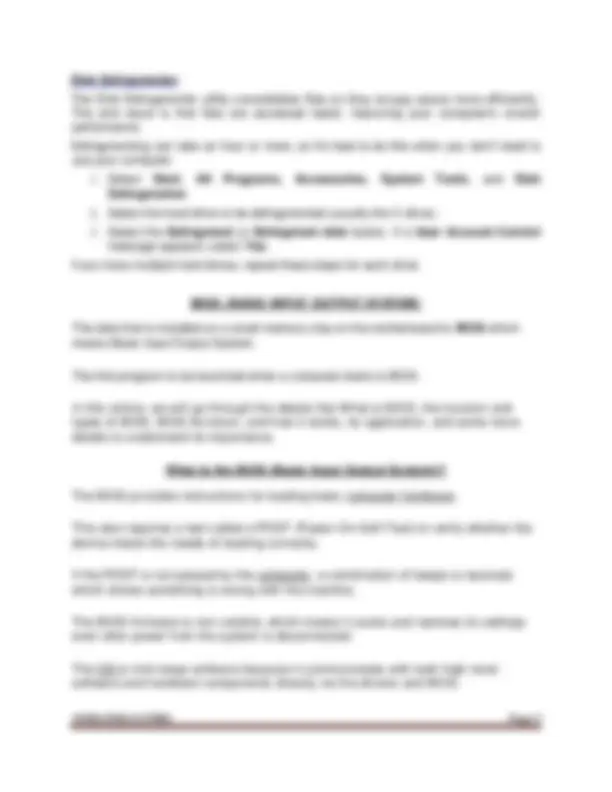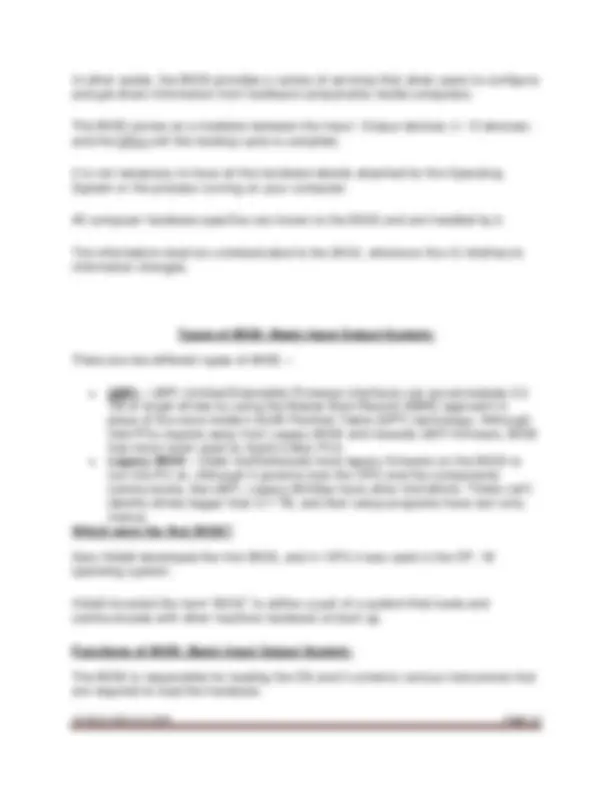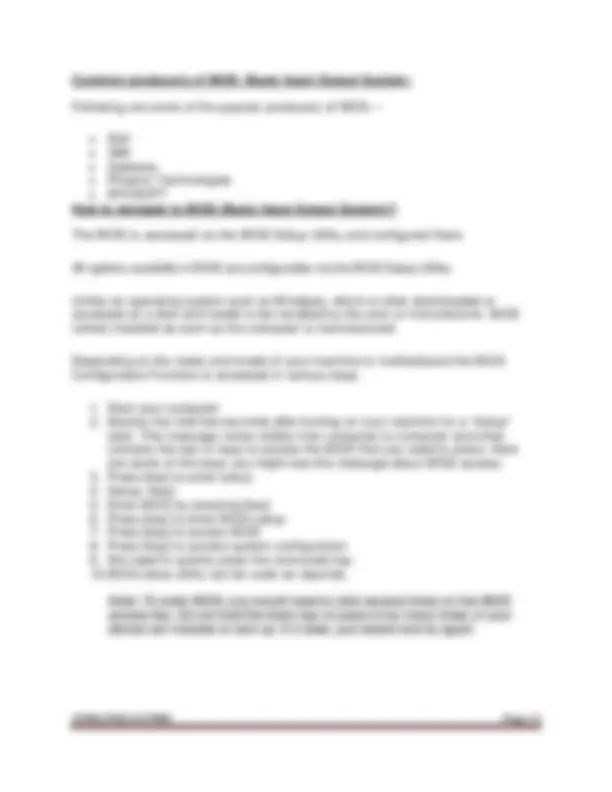Download Operating system for networking and more Lecture notes Network Programming in PDF only on Docsity!
OPERATING SYSTEM NOTES
OPERATING SYSTEM
Definition:- An Operating System (OS) is an interface between a computer user and computer hardware. An operating system is a software which performs all the basic tasks like file management, memory management, process management, handling input and output, and controlling peripheral devices such as disk drives and printers. Example:-Linux Operating System, Windows Operating System, VMS, OS/400, AIX, z/OS, etc. Functions of an operating System:-
- Memory Management
- Processor Management
- Device Management
- File Management
- Security
- Control over system performance
- Job accounting
- Error detecting aids
- Coordination between other software and users Conceptual View of Operating System
- Windows NT 3.1-4.0 (1993-1996). It supports pre-emptive multi tasking. They are Windows NT and Windows NT SERVER. 7.Windows 2000 or W2k. (February 2000). It is an operating system for business desktop and laptop systems to run software applications. 8.Windows XP (October 2001). It has a better look and feel. There are two versions Home and professional. 9.Windows Vista (November 2006). It offered an advancement in reliability, security and ease of deployment. 10.Windows 7 (October 2009). Improved performance and start-up-time and windowmedia centre.
- Windows 8 (August 2012). It was developed with touch screen use in mind.
- Windows 10 (2015). Fast start-up, Microsoft edge, Microsoft new browser. Window Elements A window is simply a rectangular unit that acts independently from other windows. Windows come in two basic types: 1.Application window,
- Dialog box. Border A border is "a part that forms the outer edge of somethingThe border not only defines where the window is on the desktop, but it can also be used to change the size of most windows. If you point to the border with the mouse, the pointer will change to a double- headed arrow, like so:. If you hold down the mouse button at this time, you can drag the border around and thus alter the size of the window. Title Bar A title is "a general or descriptive heading." A heading is "the title, s ubtitle, or topic that stands at the top or beginning." So, the title bar of the above application window would be: ; or more specifically, , since the control buttons are separate items.
Control Buttons Control buttons are all the little buttons that are on the title bar but are not actually part of the title. These include: Control menu: In Windows the button that activates the control menu always looks like this: In Windows 95, the button is a miniature version of the program icon, such as:. In every case, the button is located at the left hand side of the title bar. Pressing it will give you a menu with several standard window manipulation commands, such as:. Maximize / Restore Button: In Windows the Maximize Button looks like:. Pressing it will make the window as large as itcam possibly go - usually as large as the screen. The button will then change to the Restore Button: which you can press to change the window back to its previous size. In Windows 95, the Maximize Button looks like:. Close Button: Windows doesn't have one of these. In Windows 95, it looks like:. Pressing this button is just one way of closing the window, and it's the easiest. But take caution on dialog boxes: when this button is active, it usually has the same effect as pressing the "CANCEL" button, so be sure you don't need to save any changes you made in the dialog box. . Help Button: A special addition to some Windows 95 title bars is this button:. If you press it, a question mark will be attached to the mouse pointer. Then when you click on something else in that window, you will see a little box describing the purpose of what you clicked on and/or how to use it: Resize Handle Menu Bar A menu bar is present in nearly every application window directly below the title bar. Each word on the bar is a separate menu. If you click on the word, the corresponding menu will appear, like so: Popup Menu Another type of menu is the Popup menu. Unlike other menus, the Popup does not have a menu heading and is not attached to a particular spot on a window. Popup menus are usually activated by clicking the right mouse button on something, and the menu you get will depend on where exactly you clicked. For example, a typical Popup menu for text box would look like this: Status Bar Some windows have a status bar to indicate the current state of various parts of the application. This bar is usually located at the bottom of the window, and is a more-or-less solid gray line. For example, the status bar on the bottom of Wordpad looks like this:
These files are of two types −
- Character special files − data is handled character by character as in case of terminals or printers.
- Block special files − data is handled in blocks as in the case of disks and tapes. File Access Mechanisms File access mechanism refers to the manner in which the records of a file may be accessed. There are several ways to access files −
- Sequential access
- Direct/Random access
- Indexed sequential access Sequential access A sequential access is that in which the records are accessed in some sequence, i.e., the information in the file is processed in order, one record after the other. This access method is the most primitive one. Example: Compilers usually access files in this fashion. Direct/Random access
- Random access file organization provides, accessing the records directly.
- Each record has its own address on the file with by the help of which it can be directly accessed for reading or writing. • The records need not be in any sequence within the file and they need not be in adjacent locations on the storage medium. Indexed sequential access
- This mechanism is built up on base of sequential access.
- An index is created for each file which contains pointers to various blocks.
- Index is searched sequentially and its pointer is used to access the file directly. Space Allocation Files are allocated disk spaces by operating system. Operating systems deploy following three main ways to allocate disk space to files.
- Contiguous Allocation
- Linked Allocation
- Indexed Allocation
Contiguous Allocation
- Each file occupies a contiguous address space on disk.
- Assigned disk address is in linear order.
- Easy to implement.
- External fragmentation is a major issue with this type of allocation technique. Linked Allocation
- Each file carries a list of links to disk blocks.
- Directory contains link / pointer to first block of a file.
- No external fragmentation
- Effectively used in sequential access file.
- Inefficient in case of direct access file. Indexed Allocation
- Provides solutions to problems of contiguous and linked allocation.
- A index block is created having all pointers to files.
- Each file has its own index block which stores the addresses of disk space occupied by the file.
- Directory contains the addresses of index blocks of files. Clean up and defragment your hard drive in Windows Your Windows computer will perform more efficiently if you periodically remove unnecessary files from your hard disk and consolidate disk space. You can use Disk Cleanup and Disk Defragmenter to perform these maintenance tasks. Disk Cleanup The Disk Cleanup utility frees up space on your hard disk by finding files you can safely delete. You can decide which files you want to delete. The method for using the Disk Cleanup utility depends on your version of Windows: Windows 7 Windows 8 Windows 10
In other words, the BIOS provides a variety of services that allow users to configure and get direct information from hardware components inside computers. The BIOS serves as a mediator between the Input / Output devices (I / O devices) and the CPU until the booting cycle is complete. It is not necessary to have all the hardware details attached for the Operating System or the process running on your computer. All computer hardware specifics are known to the BIOS and are handled by it. The information must be communicated to the BIOS, whenever the IO interface’s information changes. Types of BIOS ( Basic Input Output System ) There are two different types of BIOS –
- UEFI – UEFI (Unified Extensible Firmware Interface) can accommodate 2. TB or larger drives by using the Master Boot Record (MBR) approach in place of the more modern GUID Partition Table (GPT) technology. Although Intel PCs migrate away from Legacy BIOS and towards UEFI firmware, BIOS has never been used by Apple’s Mac PCs.
- Legacy BIOS – Older motherboards have legacy firmware on the BIOS to turn the PC on. Although it governs how the CPU and the components communicate, like UEFI, Legacy BIOSes have other limit ations. These can’t identify drives bigger than 2.1 TB, and their setup programs have text - only menus. Which were the first BIOS? Gary Kildall developed the first BIOS, and in 1974 it was used in the CP / M operating system. Kildall invented the term “BIOS” to define a part of a system that loads and communicates with other machine hardware at boot-up. Functions of BIOS ( Basic Input Output System ) The BIOS is responsible for loading the OS and it contains various instructions that are required to load the hardware.
Some of the major functions of BIOS are –
- POST – The first and foremost task of BIOS is to ensure the proper functioning of the computer hardware, and there is no hardware problem. Power-On Self-Check (POST) does this task efficiently. If the POST test fails, the computer produces different forms of beeps to show the error type. If the POST test is passed then it continues to boot.
- Booting – Upon successfully running POST, the BIOS locates and recognizes the operating system. The BIOS then transfers access to Operating System when it detects one. This is called Booting.
- BIOS drivers – BIOS drivers are a set of programs that are stored in the erasable memory chips which are non-volatile. The BIOS Drivers supplies basic computer hardware information.
- BIOS Setup – Configuration software that allows you to configure hardware settings including the device settings, computer passwords, time and date. BIOS setup is also called a Complementary Metal Oxide Semiconductor (CMOS) setup. Advantages of updating the BIOS Some of the reasons to update the BIOS are –
- Hardware updates – New BIOS updates would allow the motherboard to correctly recognize new hardware including processors, RAM, etc. If you have updated your processor, and the BIOS does not recognize it, the answer could be a BIOS flash.
- Security updates – The new BIOS updates come with security upgrades that help your BIOS withstand tampering and increase awareness of viruses in the boot sector (if your motherboard supports boot sector scanning).
- Increased stability – As bugs and other problems with motherboards are discovered, the manufacturer will release BIOS updates to address and rectify those bugs. This can directly affect the data transfer and processing speed. How to access BIOS Setting In order to access BIOS on a Windows PC, you must press your BIOS key set by your manufacturer which could be F10, F2, F12, F1, or DEL. If your PC goes through its power on self-test startup too quickly, you can also enter BIOS through Windows 10's advanced start menu recovery settings Which BIOS is on my computer? You will need to access the BIOS setup to decide the type of version of the BIOS on your computer.
Common producers of BIOS ( Basic Input Output System ) Following are some of the popular producers of BIOS –
- Dell
- IBM
- Gateway
- Phoenix Technologies
- BYOSOFT How to navigate to BIOS (Basic Input Output System)? The BIOS is accessed via the BIOS Setup Utility and configured there. All options available in BIOS are configurable via the BIOS Setup Utility. Unlike an operating system such as W indows, which is often downloaded or accessed on a disk and needs to be installed by the user or manufacturer, BIOS comes installed as soon as the computer is manufactured. Depending on the make and model of your machine or motherboard the BIOS Configuration Function is accessed in various ways.
- Start your computer.
- Monitor the first few seconds after turning on your machine for a “Setup” alert. This message varies widely from computer to computer and often contains the key or keys to access the BIOS that you need to press. Here are some of the ways you might see this message about BIOS access:
- Press [key] to enter setup
- Setup: [key]
- Enter BIOS by pressing [key]
- Press [key] to enter BIOS setup
- Press [key] to access BIOS
- Press [key] to access system configuration
- W e need to quickly press the instructed key.
- BIOS setup utility can be used as required. Note: To enter BIOS, you would need to click several times on the BIOS access key. Do not hold the down key or press it too many times or your device can mistake or lock up. If it does, just restart and try again
How important is BIOS in a computer system? The BIOS is the basic and essential portion of the Motherboard Firmware and is in charge of checking and booting the hardware attached to the device, thereby passing the computer control to the Operating system. Now we can think about imagining a machine without BIOS. The answer is No. A computer cannot run without BIOS ( Basic Input Output System ).