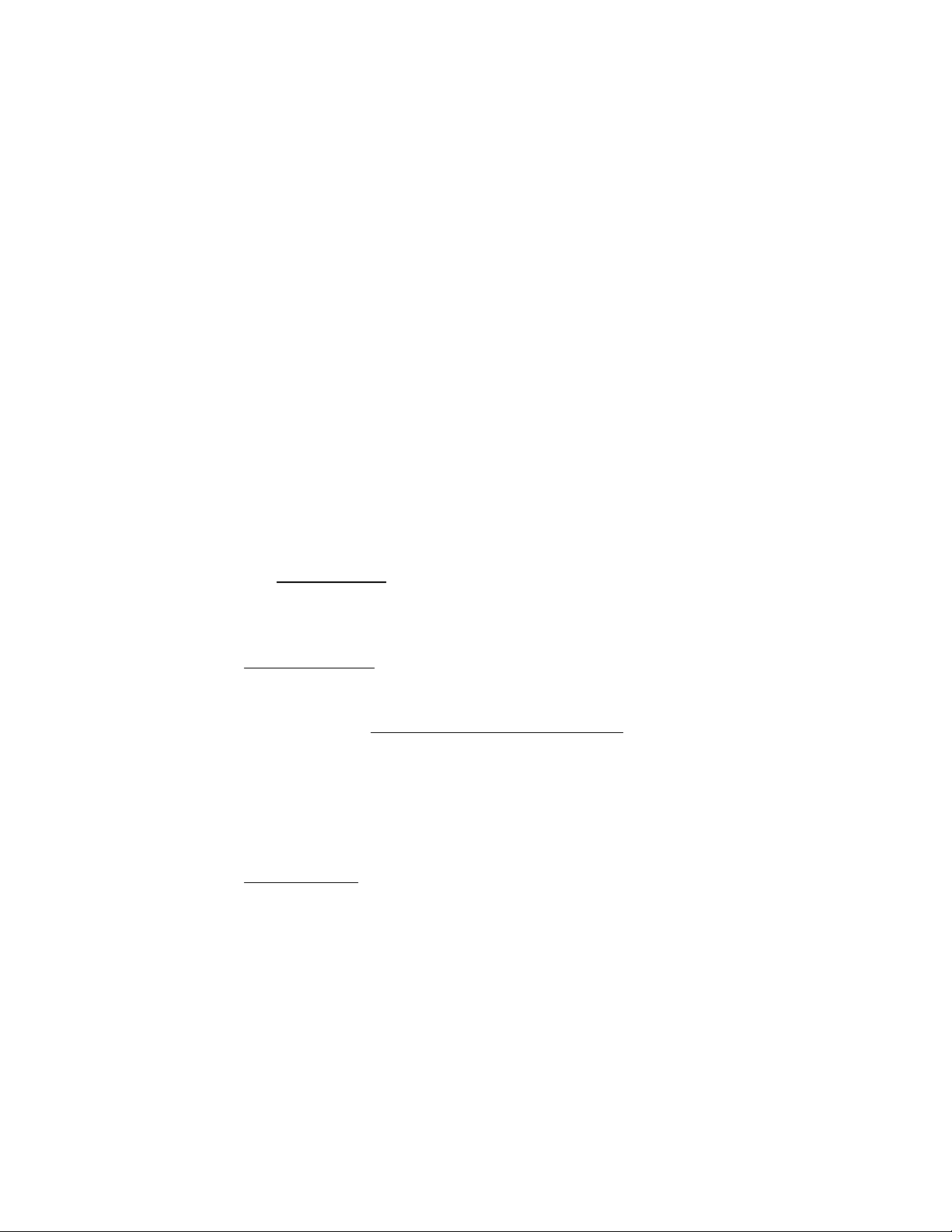
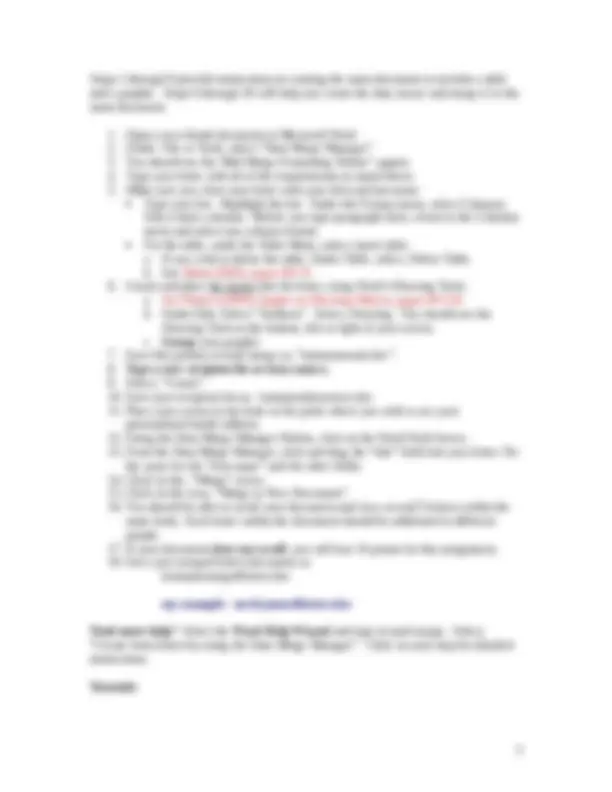
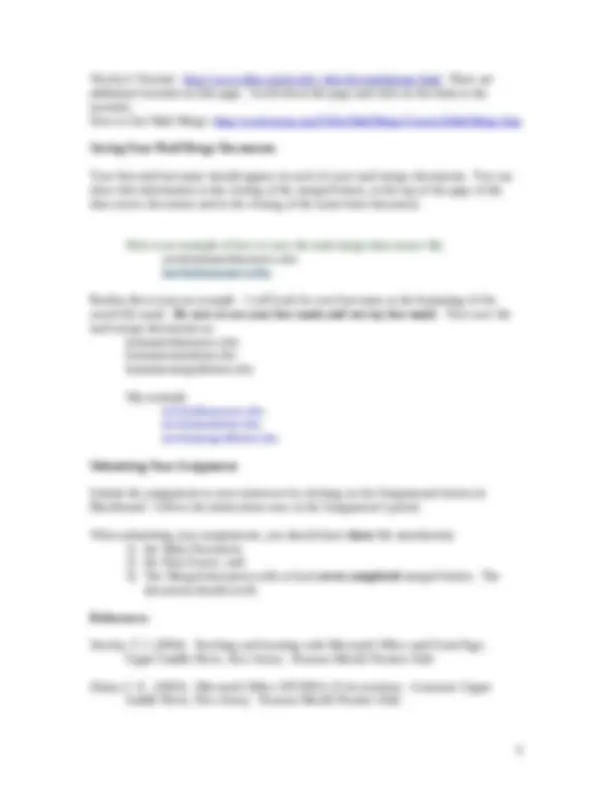


Study with the several resources on Docsity

Earn points by helping other students or get them with a premium plan


Prepare for your exams
Study with the several resources on Docsity

Earn points to download
Earn points by helping other students or get them with a premium plan
Community
Ask the community for help and clear up your study doubts
Discover the best universities in your country according to Docsity users
Free resources
Download our free guides on studying techniques, anxiety management strategies, and thesis advice from Docsity tutors
Material Type: Assignment; Class: Technology in Education; Subject: Teacher Education; University: Central Michigan University; Term: Unknown 2007;
Typology: Assignments
1 / 5

This page cannot be seen from the preview
Don't miss anything!
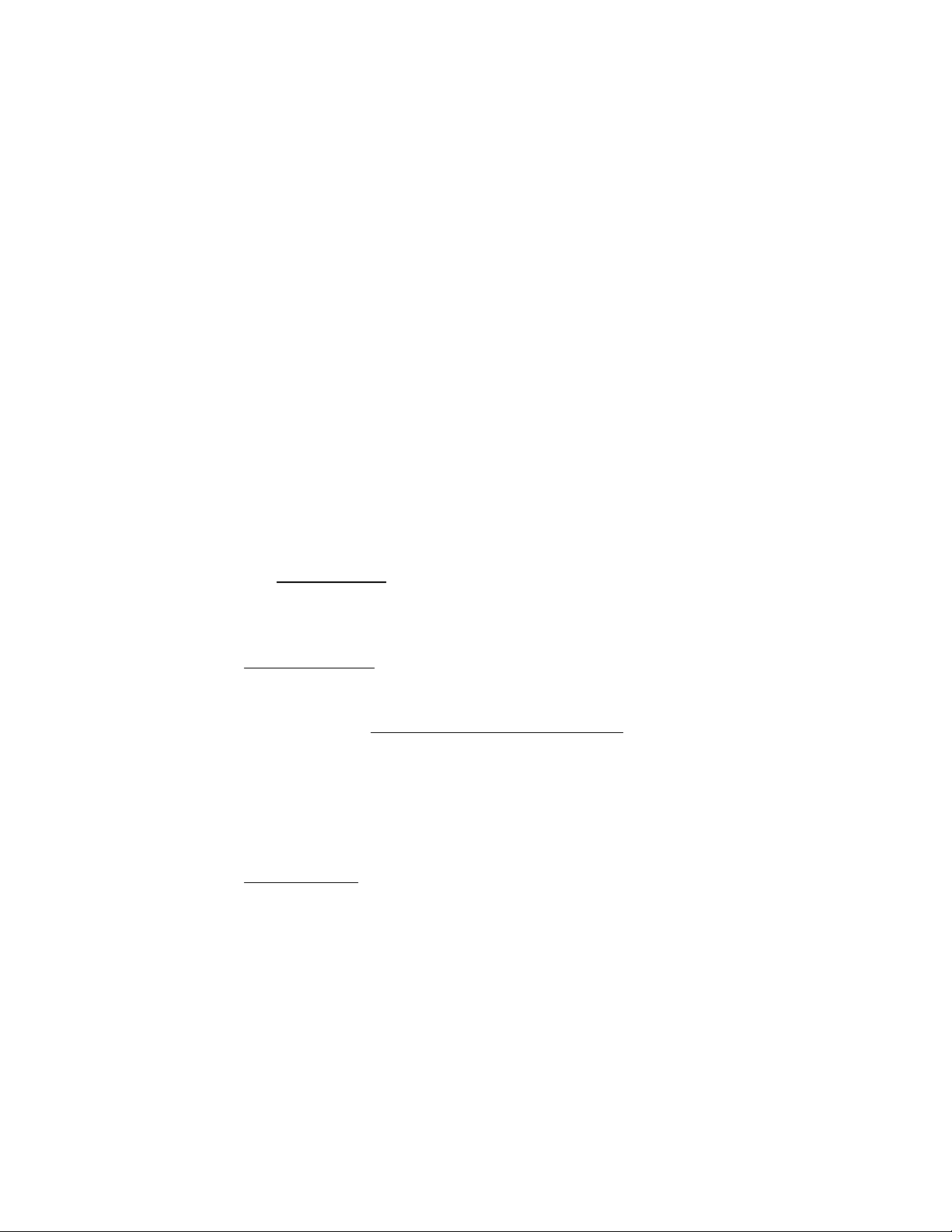
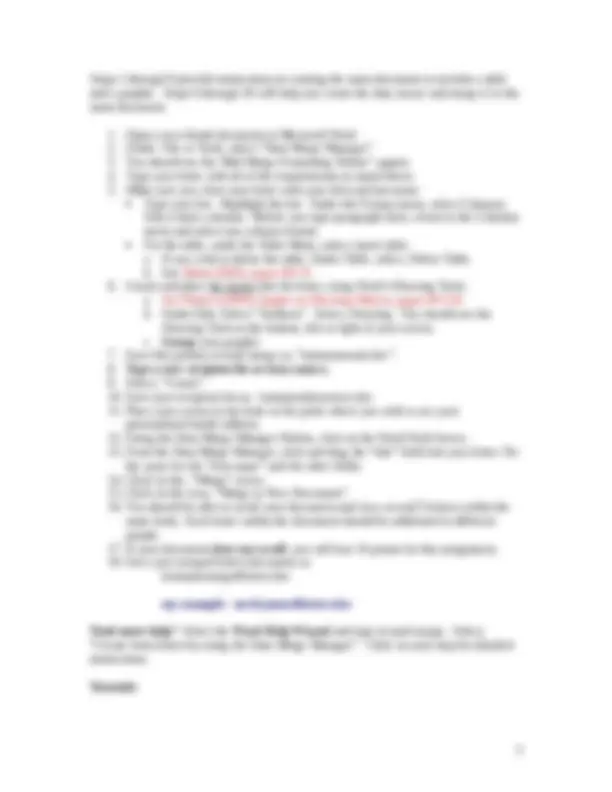
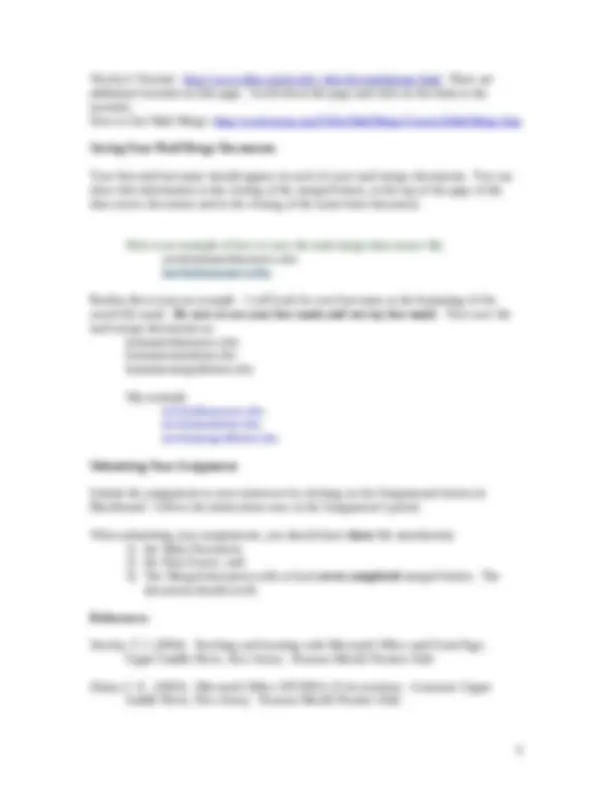
EDU 290 Mail Merge Assignment Spring 2007 Objectives In Unit 1 you will be able to:
Newby’s Tutorial: http://www.ehhs.cmich.edu/~dnewby/mailmerge.html There are additional tutorials on this page. Scroll down the page and click on the links to the tutorials. How to Use Mail Merge: http://word.mvps.org/FAQs/MailMerge/CreateAMailMerge.htm Saving Your Mail Merge Documents Your first and last name should appear on each of your mail merge documents. You can show this information in the closing of the merged letters, at the top of the page of the data source document and in the closing of the main letter document. Here is an example of how to save the mail merge data source file. yourlastnamedatasource.doc newbydatasource.doc Realize this is just an example. I will look for your last name at the beginning of the saved file name. Be sure to use your last name and not my last name. Now save the mail merge documents as: lastnamedatasource.doc lastnamemainletter.doc lastnamemergedletters.doc My example newbydatasource.doc newbymainletter.doc newbymergedletters.doc Submitting Your Assignment Submit the assignment to your instructor by clicking on the Assignments button in Blackboard. Follow the instructions once at the Assignment’s portal. When submitting your assignments, you should have three file attachments: