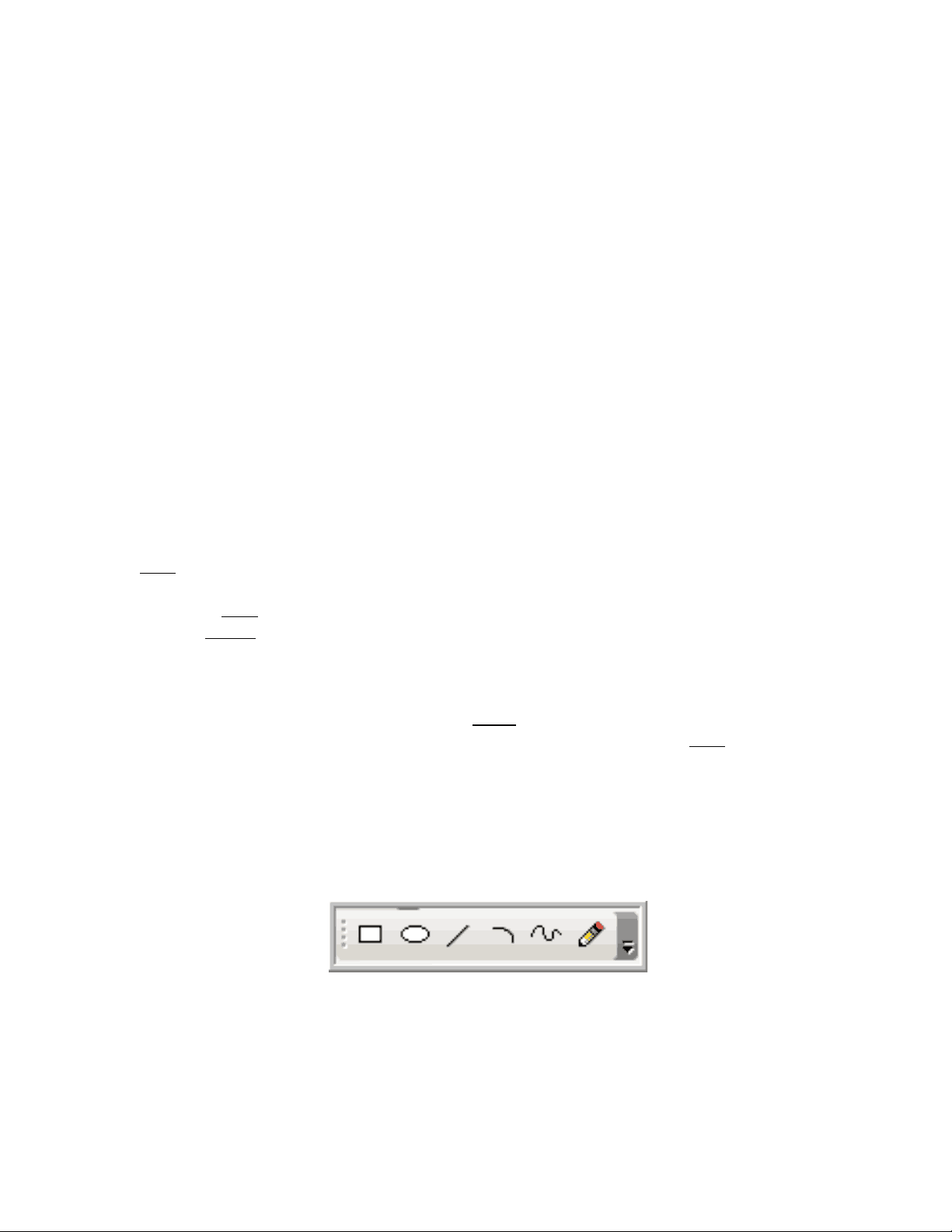
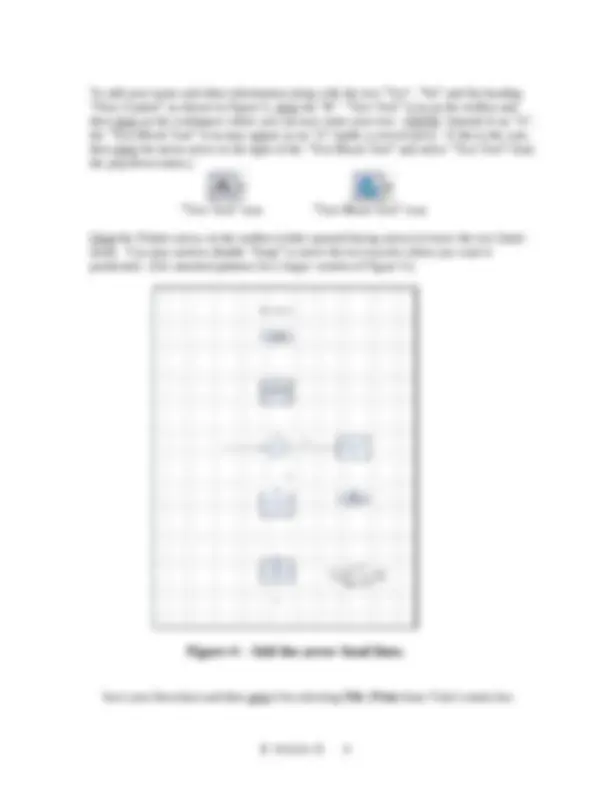
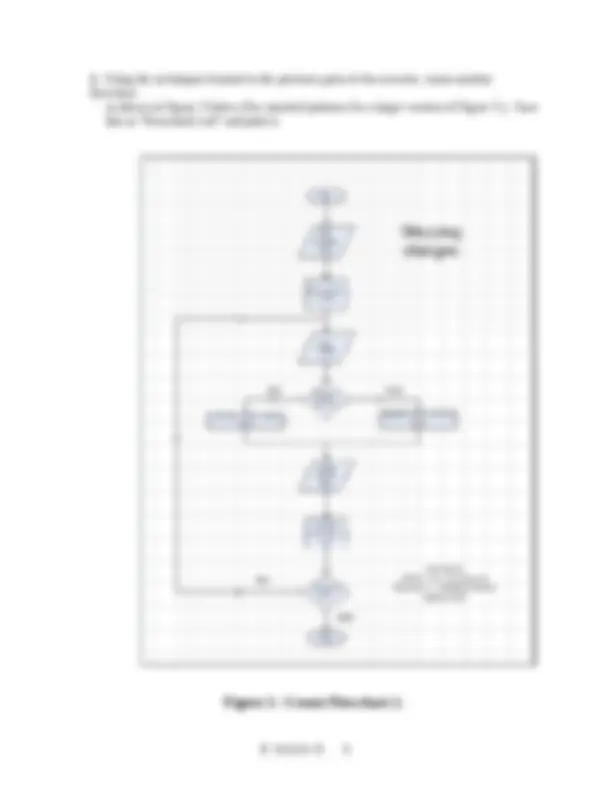
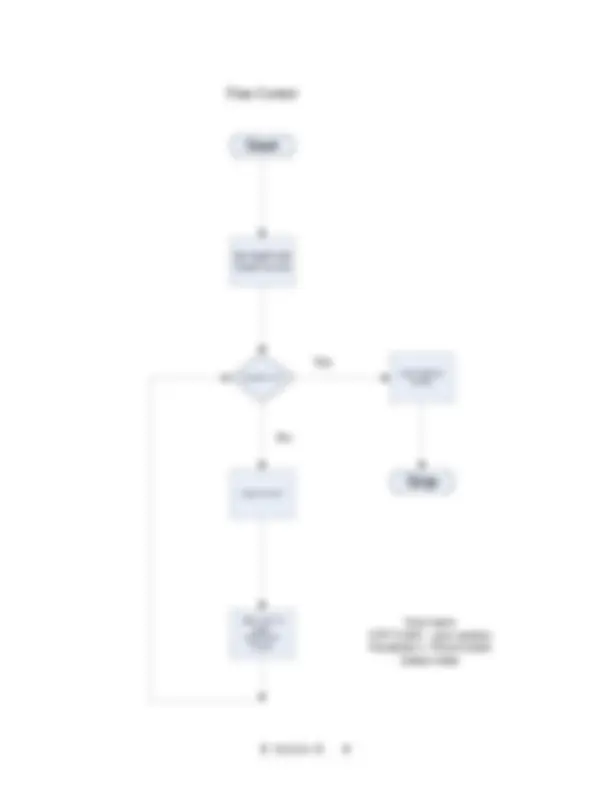
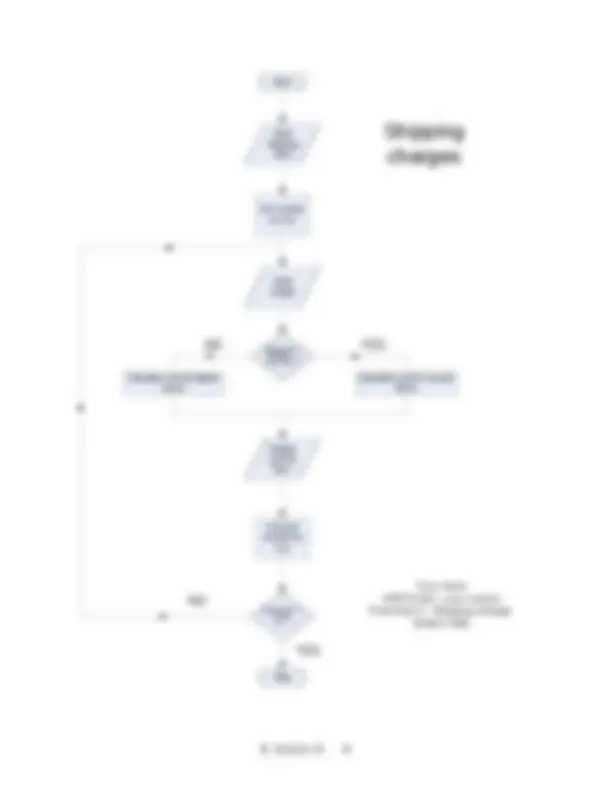


Study with the several resources on Docsity

Earn points by helping other students or get them with a premium plan


Prepare for your exams
Study with the several resources on Docsity

Earn points to download
Earn points by helping other students or get them with a premium plan
Community
Ask the community for help and clear up your study doubts
Discover the best universities in your country according to Docsity users
Free resources
Download our free guides on studying techniques, anxiety management strategies, and thesis advice from Docsity tutors
Material Type: Lab; Class: Microcomputer Apps For Techs; Subject: Computer Engineering; University: Southwest Tennessee Community College; Term: Unknown 2000;
Typology: Lab Reports
1 / 9

This page cannot be seen from the preview
Don't miss anything!
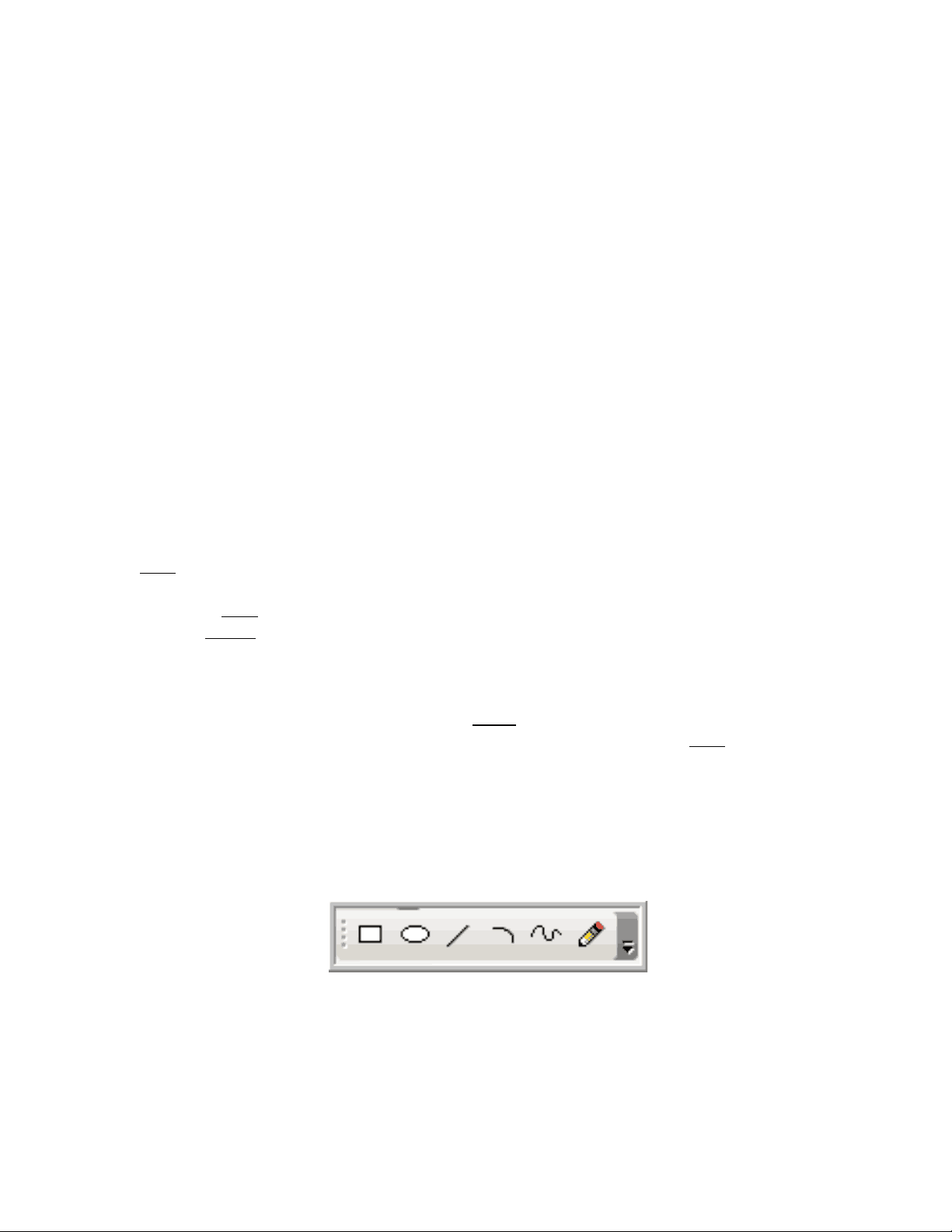
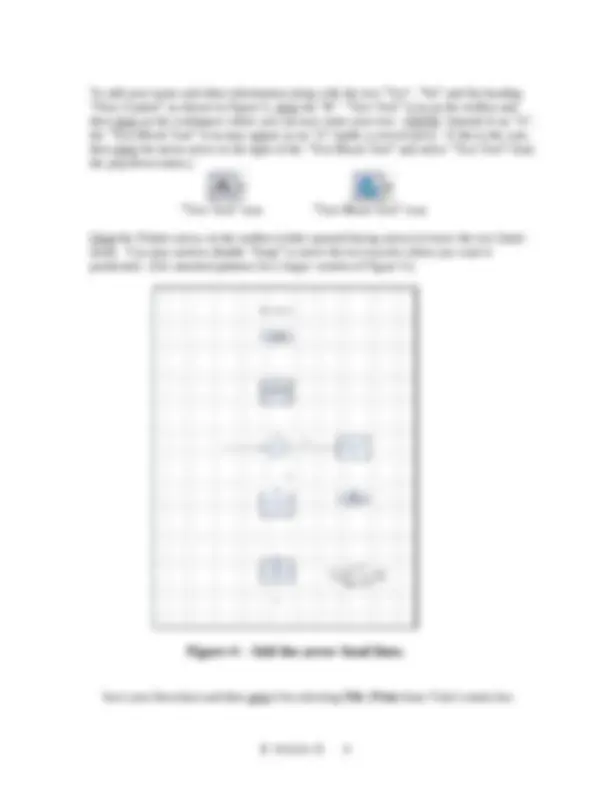
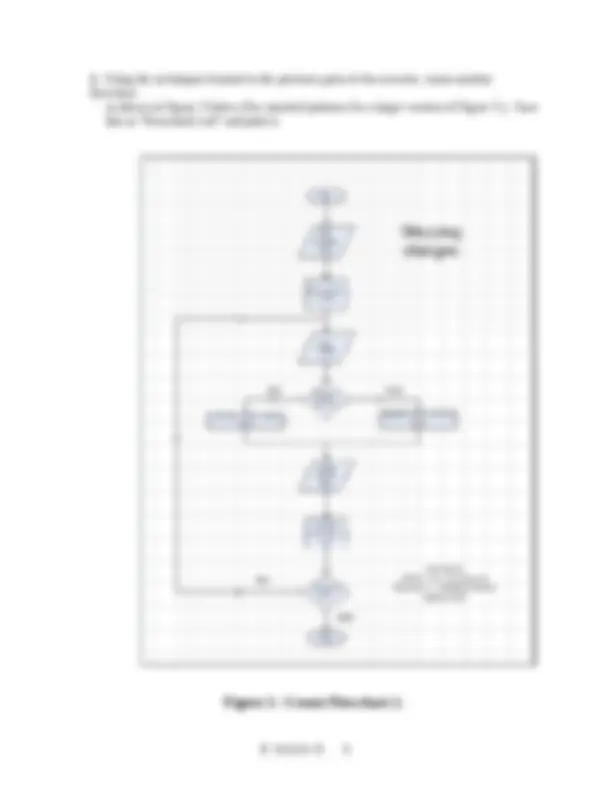
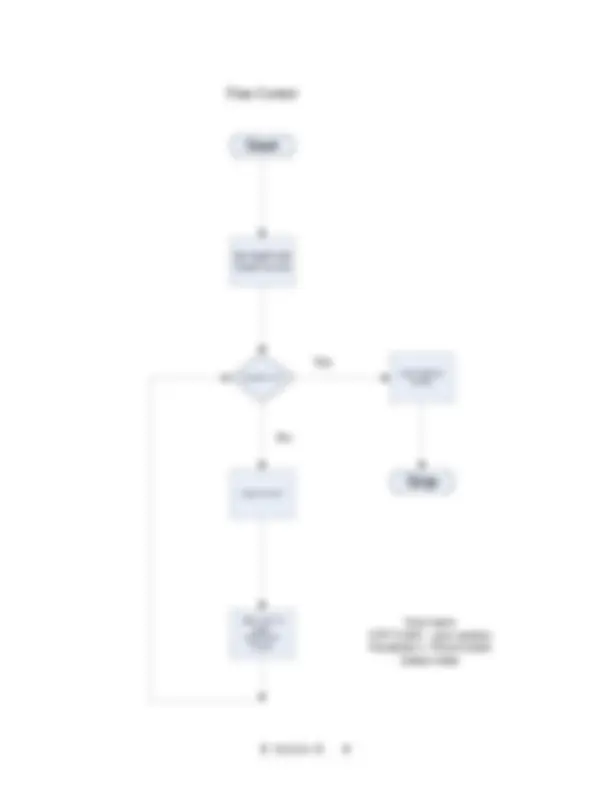
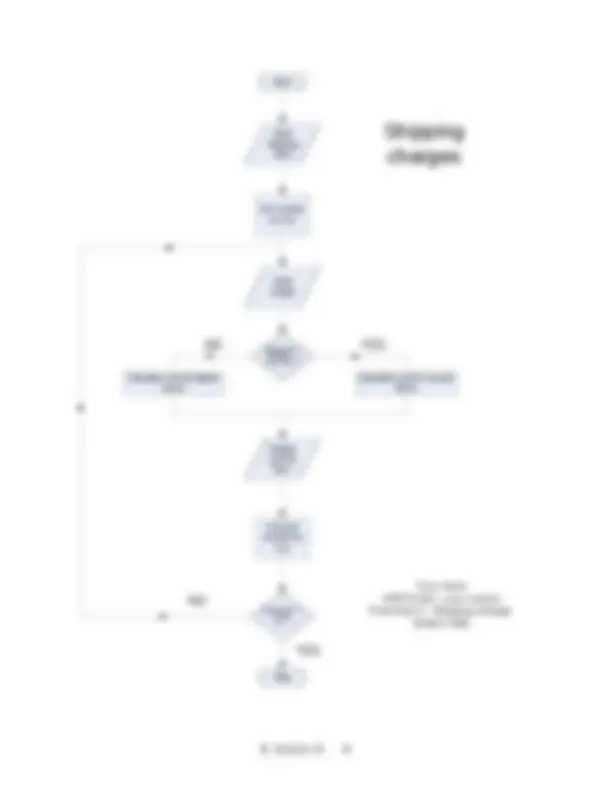
To learn how Microsoft Visio can be used to create program flowcharts.
The Microsoft Visio program is diagramming software that allows the creation of diagrams and layouts. Microsoft acquired Visio Corporation in 2000. In this exercise you use Visio to create two program flowcharts.
1. Starting Visio, constructing a drawing Start the Microsoft Visio program by selecting Start | Programs | Microsoft Office | Microsoft Office Visio. If the heading “Shapes” does not appear above Visio’s left window pane, then click Flowchart under the heading “Categories” and select Basic Flowcharts (US units). NOTE: Another way to obtain the “Shapes” window pane is to select from the menu bar File | Shapes | Flowchart | Basic Flowcharts. Set up a snap grid: From the Visio menu bar, select Tools | Snap & Glue … and under the General tab in the :”Snap & Glue” window check the box labeled “Snap”. Make sure the boxes labeled “Connection Points” and “Grid” are also checked and then click the OK button in the ”Snap & Glue” window. Bring up the line drawing panel: If the line drawing panel tool, shown in Figure 1 below, does not appear on the toolbar near the top of the Visio work screen, then bring it up by selecting View | Toolbars | Drawing. If necessary, use the mouse to drag this panel to the end of the toolbar so that it attaches there.
Position flowchart shapes: From the left pane titled “Shapes”, drag-and-drop the flowchart shapes onto the workspace grid shown in Figure 2.
Save the current version of your work by selecting File | Save As … and at the top of the Save As dialog box, locate your 3 ½ Floppy (A:) or your Flash drive. In the “File name:” box at the bottom of the dialog box, type flowchart1 ; the “Save as type:” box should contain the entry *.vsd. You should occasionally re-save your work in order not to loose it in case there is a power surge or other problem that would corrupt your computer’s program memory. Insert text into the flowchart shapes as shown in Figure 3 by first clicking the shape and then typing the text inside the shape. Do not insert the annotation boxes to the sides of the flowchart shapes shown in Figure 3; these are just to help identify the text clearly (Also, see attached printout of this flowchart.). After inserting text into a flowchart shape, right-click the text and from the shortcut menu select Format | Text … and with the “Font” tab selected in the “Text” dialog box, change the size to 24 pt. or whatever seems to be the appropriate size. Click the Apply and OK buttons to conclude. View | Zoom may be used to improve readability.
To add your name and other information along with the text “Yes”, “No” and the heading “Flow Control” as shown in Figure 4, click the “ A ” “Text Tool” icon on the toolbar and then click on the workspace where you can now enter your text. (NOTE: Instead of an “A”, the “Text Block Tool” icon may appear as an “A” inside a curved arrow. If this is the case, then click the menu arrow to the right of the “Text Block Tool” and select “Text Tool” from the pop-down menu.) “Text Tool” icon “Text Block Tool” icon Click the Pointer arrow on the toolbar (white upward-facing arrow) to leave the text Insert mode. You may need to disable “Snap” to move the text exactly where you want it positioned. (See attached printout for a larger version of Figure 4.)
Save your flowchart and then print it by selecting File | Print from Visio’s menu bar.
2. Using the techniques learned in the previous parts of the exercise, create another flowchart as shown in Figure 5 below (See attached printout for a larger version of Figure 5.). Save this as “flowchart2.vsd” and print it.
Set “total” and “count” to zero
Is count > 5? Input a “num” Add “num” to “total”. Add one to “count”. Print “total” to screen.
Yes No
Your name CPET 1104 – your section Flowchart 1 - Flow Control today’s date