
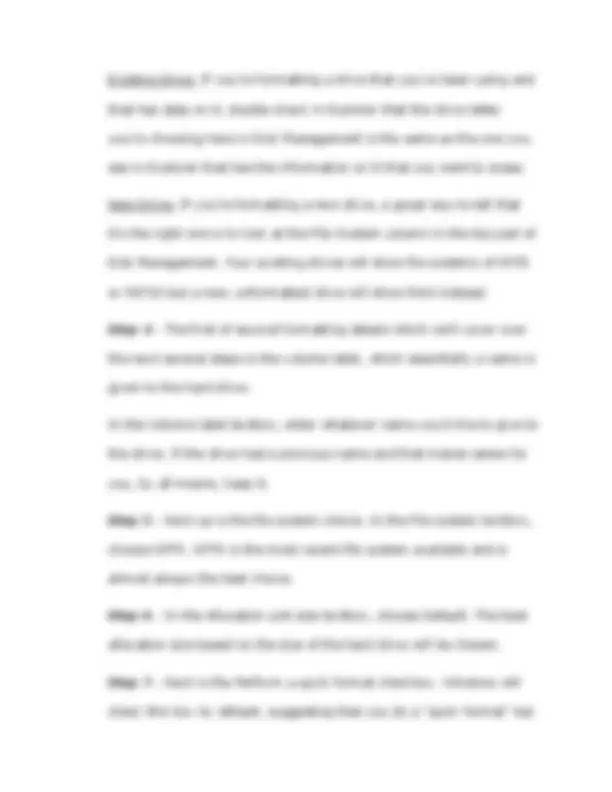
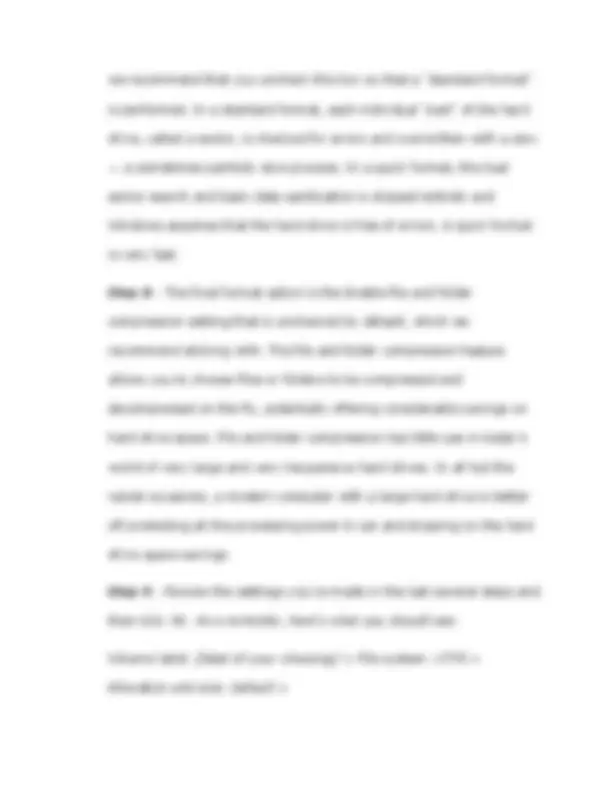
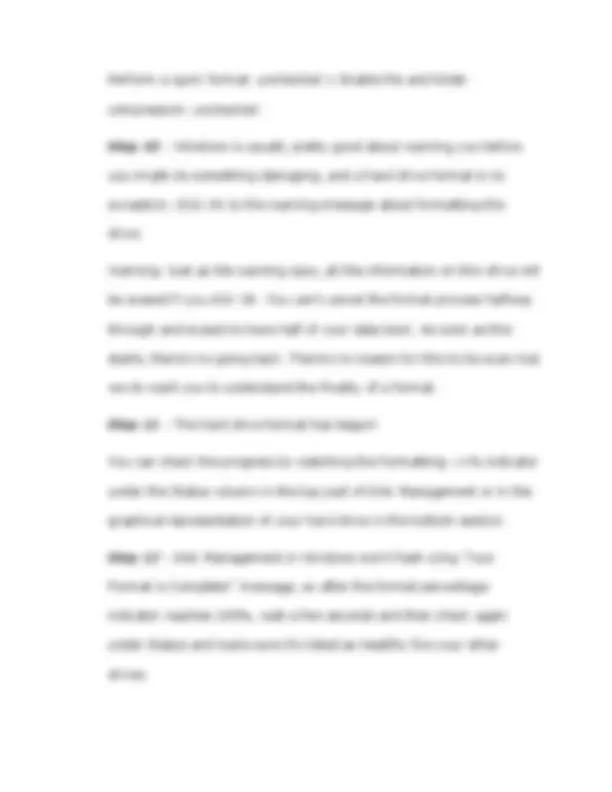


Study with the several resources on Docsity

Earn points by helping other students or get them with a premium plan


Prepare for your exams
Study with the several resources on Docsity

Earn points to download
Earn points by helping other students or get them with a premium plan
Community
Ask the community for help and clear up your study doubts
Discover the best universities in your country according to Docsity users
Free resources
Download our free guides on studying techniques, anxiety management strategies, and thesis advice from Docsity tutors
How to format hard drive in any kind of windows
Typology: Summaries
1 / 6

This page cannot be seen from the preview
Don't miss anything!

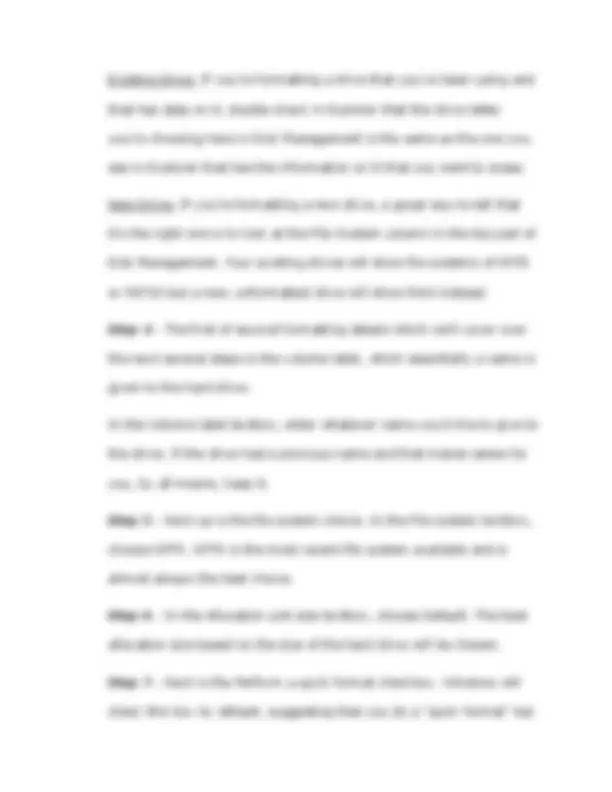
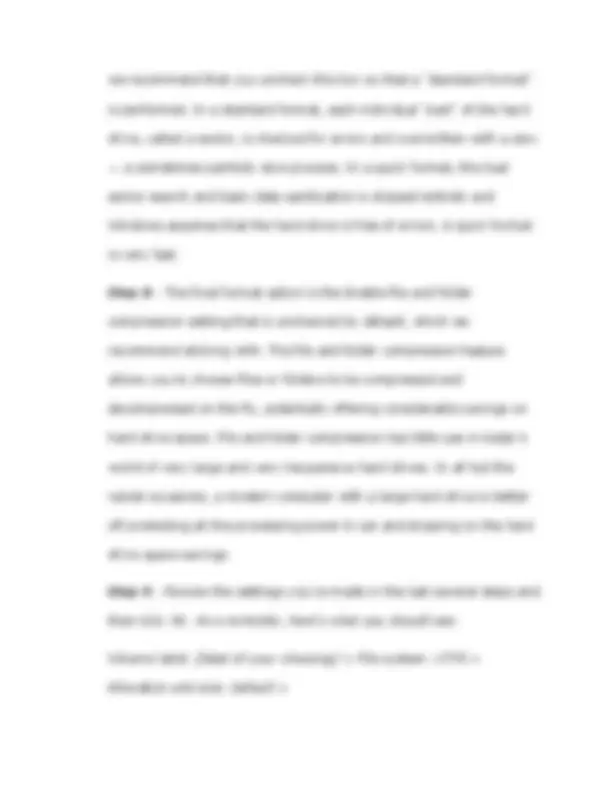
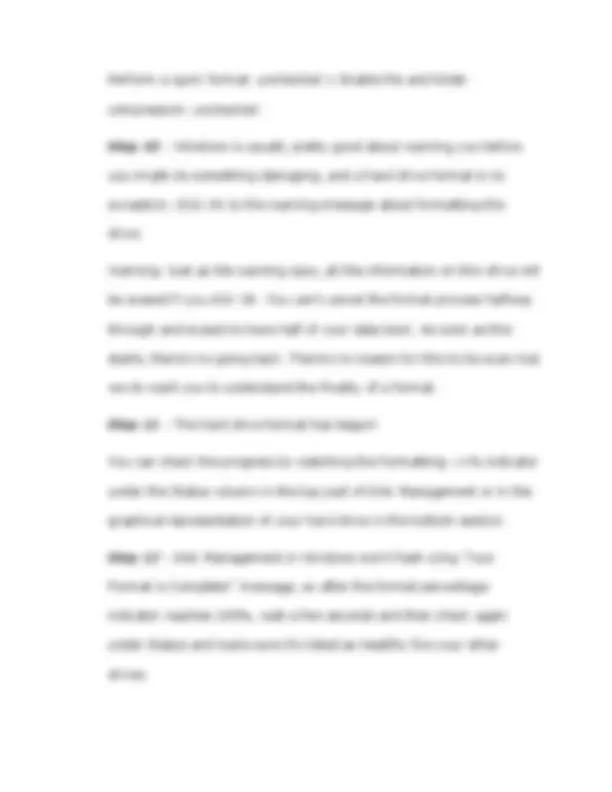
Entera, Michael Angelo E. BSIT- 1 I. Introduction How to Format a Hard Drive in any kinds of Windows, Follow these easy steps. To format a hard drive means to erase any information on the drive and to set up a file system on the operating system that can read data from, and write data to, the drive. As complicated as that might sound, it's not really difficult to format a hard drive in any version of Windows. All operating systems offer this capability and Windows makes it easy. If the hard drive that wants to format has never been used or was just wiped clean, it must first be partitioned. To partition a hard drive in Windows means to section off a part of it and make that part available to the operating system. Most of the time, the part of the hard drive is the entire usable space, but creating multiple partitions on a hard drive is also possible so that you can store backup files in one partition. Partitioning a hard drive in Windows isn't hard and usually only takes a few minutes to do. Once partitioned, it’s the time to format a hard drive.
The time it takes to format a hard drive in Windows depends almost entirely on the drive's size, but your laptop/computer's overall speed plays a part, too. II. WORK STATUS Follow these 13 steps to format a hard drive in Windows 10, Windows 8, Windows 7, Windows Vista, or Windows XP: These will took only 20
we recommend that you uncheck this box so that a "standard format" is performed. In a standard format, each individual "part" of the hard drive, called a sector, is checked for errors and overwritten with a zero — a sometimes painfully slow process. In a quick format, this bad sector search and basic data sanitization is skipped entirely and Windows assumes that the hard drive is free of errors. A quick format is very fast. Step 8 - The final format option is the Enable file and folder compression setting that is unchecked by default, which we recommend sticking with. The file and folder compression feature allows you to choose files or folders to be compressed and decompressed on the fly, potentially offering considerable savings on hard drive space. File and folder compression has little use in today's world of very large and very inexpensive hard drives. In all but the rarest occasions, a modern computer with a large hard drive is better off protecting all the processing power it can and skipping on the hard drive space savings. Step 9 - Review the settings you've made in the last several steps and then click OK. As a reminder, here's what you should see: Volume label: [label of your choosing] > File system: NTFS > Allocation unit size: Default >
Perform a quick format: unchecked > Enable file and folder compression: unchecked. Step 10 - Windows is usually pretty good about warning you before you might do something damaging, and a hard drive format is no exception. Click OK to the warning message about formatting the drive. Warning: Just as the warning says, all the information on this drive will be erased if you click OK. You can't cancel the format process halfway through and expect to have half of your data back. As soon as this starts, there's no going back. There's no reason for this to be scary but we do want you to understand the finality of a format. Step 11 - The hard drive format has begun! You can check the progress by watching the Formatting: xx% indicator under the Status column in the top part of Disk Management or in the graphical representation of your hard drive in the bottom section. Step 12 - Disk Management in Windows won't flash a big "Your Format is Complete!" message, so after the format percentage indicator reaches 100%, wait a few seconds and then check again under Status and make sure it's listed as Healthy like your other drives.