
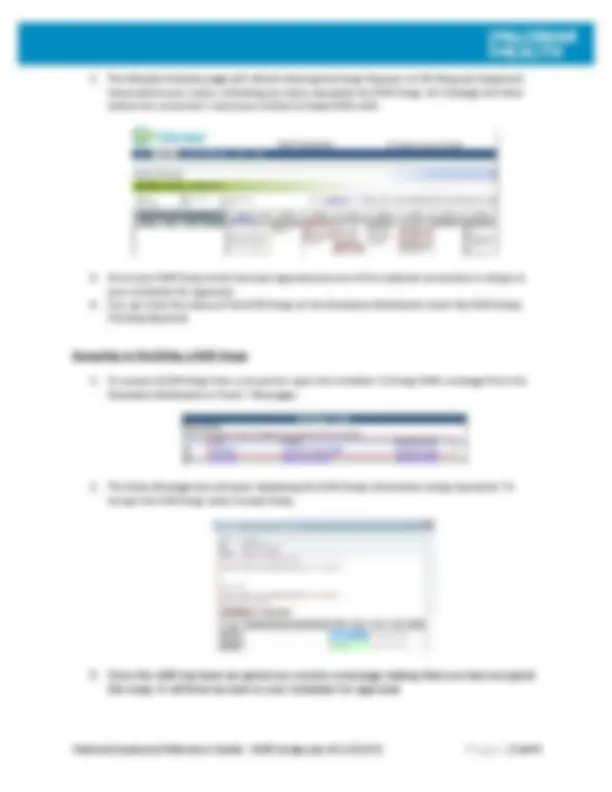
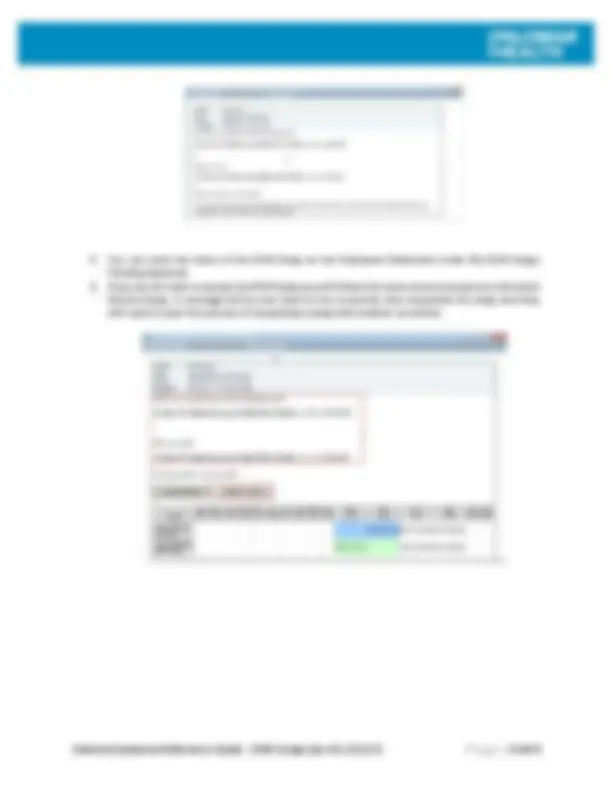


Study with the several resources on Docsity

Earn points by helping other students or get them with a premium plan


Prepare for your exams
Study with the several resources on Docsity

Earn points to download
Earn points by helping other students or get them with a premium plan
Community
Ask the community for help and clear up your study doubts
Discover the best universities in your country according to Docsity users
Free resources
Download our free guides on studying techniques, anxiety management strategies, and thesis advice from Docsity tutors
Enter your User Name and Password. Click OK and the Employee Dashboard will open. Shift Swaps. When considering swapping a shift with a co- ...
Typology: Exams
1 / 4

This page cannot be seen from the preview
Don't miss anything!

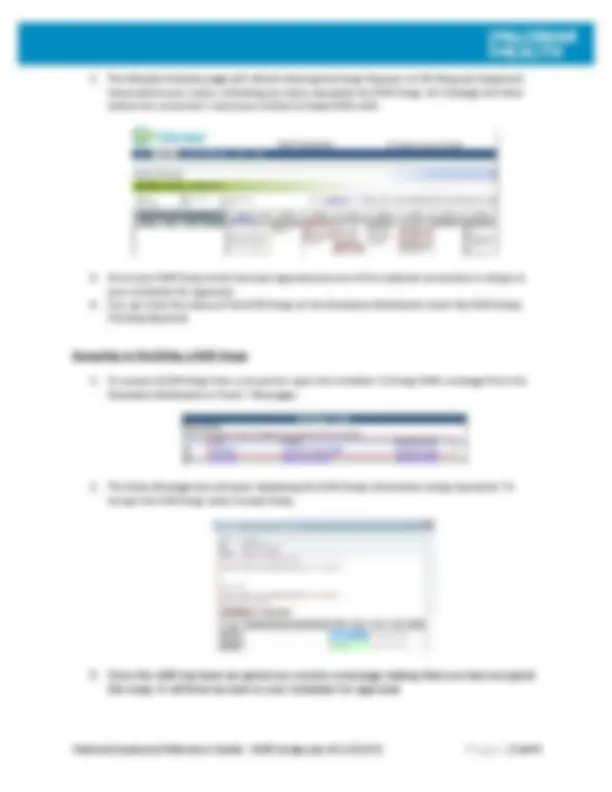
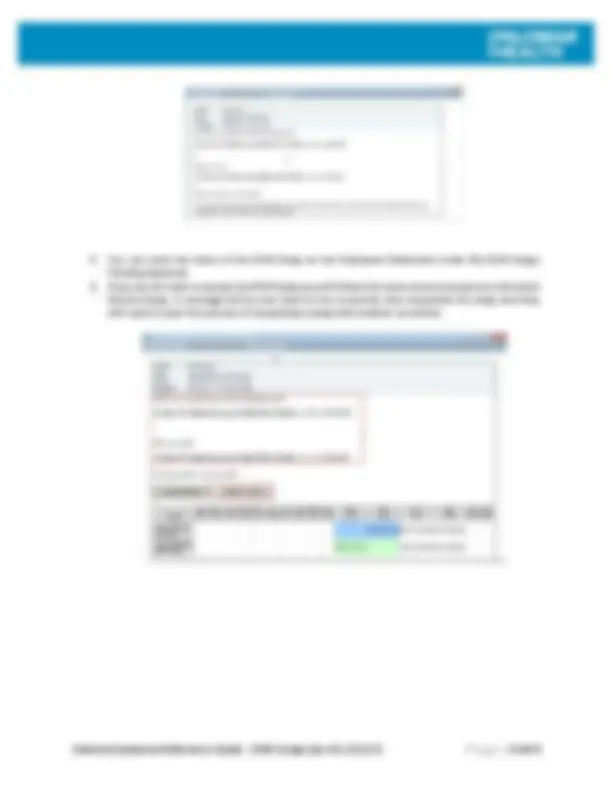
Click on the Clairvia Web Access link. Select the icon Web Solution Clairvia Anon P163. Select Open to launch the application. Enter your User Name and Password. Click OK and the Employee Dashboard will open.
When considering swapping a shift with a co-worker certain criteria must be met. Shift Swaps can only be swapped for “Like” shifts. “Like” shifts must have the same job qualifications and competencies to work the shift and the hours worked must be the same. Must not exceed the maximum number of hours you are scheduled for. When swapping with another co-worker they must have the same like skill set. Must be approved by manager and/or scheduler. Shift Swaps may only be requested within the same week. Saturday to Sunday. Shift Swaps may not be requested 72 hours before the shift starts. Shift Swaps are not considered requests.
Shift Swaps can only be completed through the Weekly Schedule page under My Schedule. To enter a request for a Shift Swap: