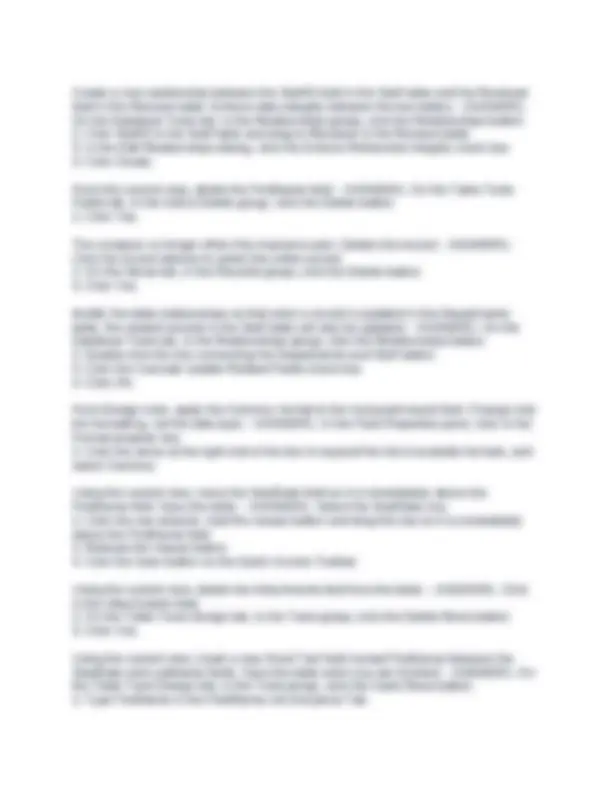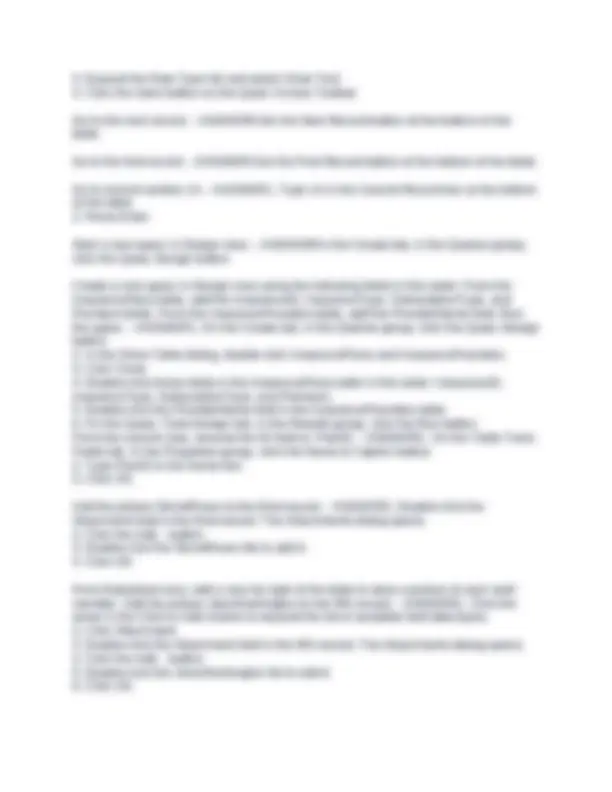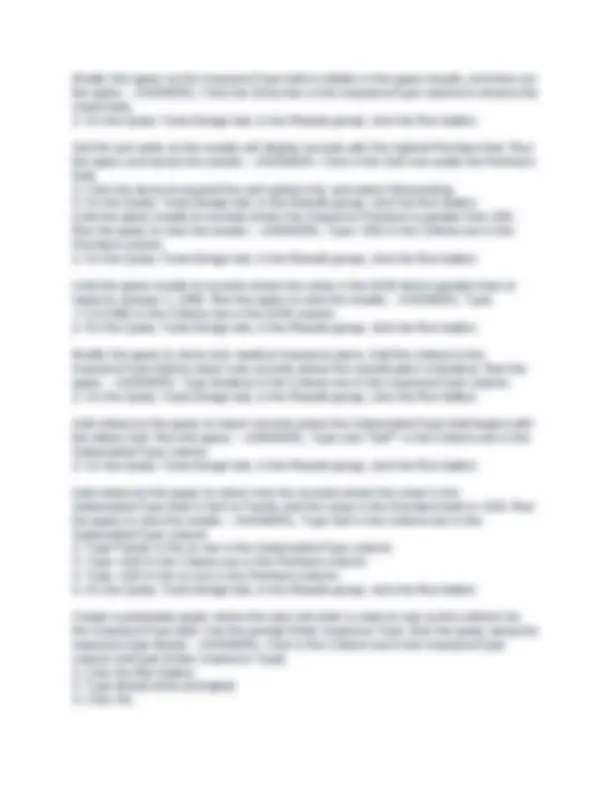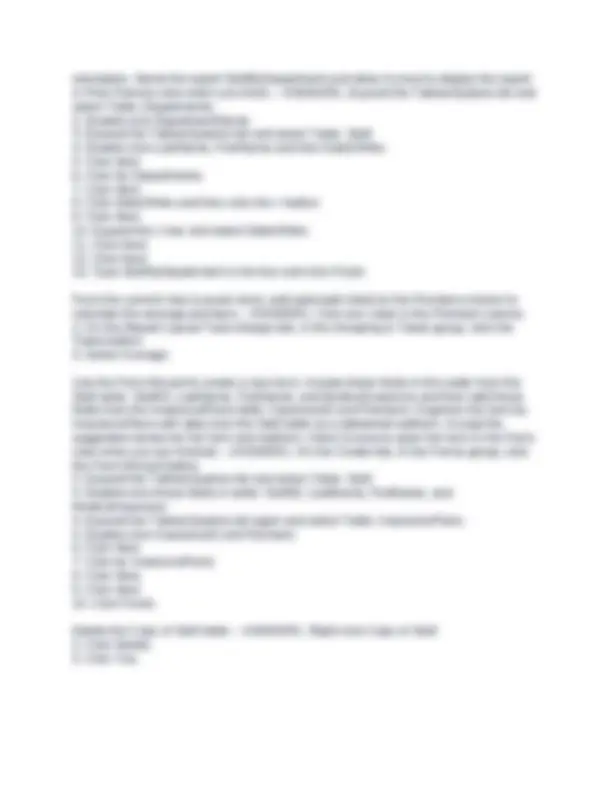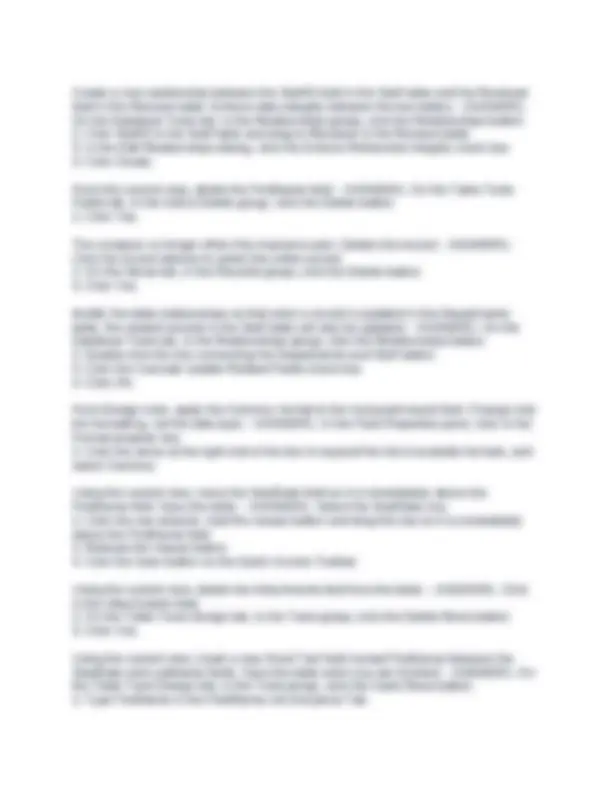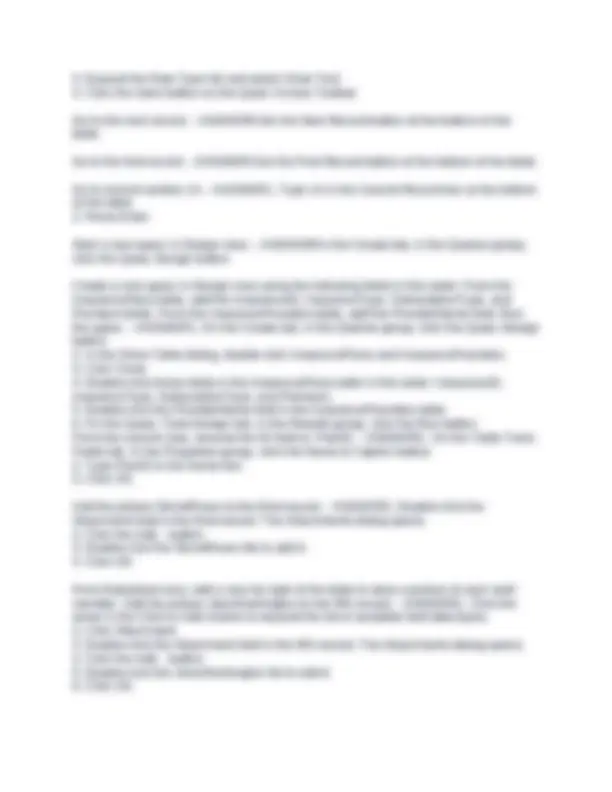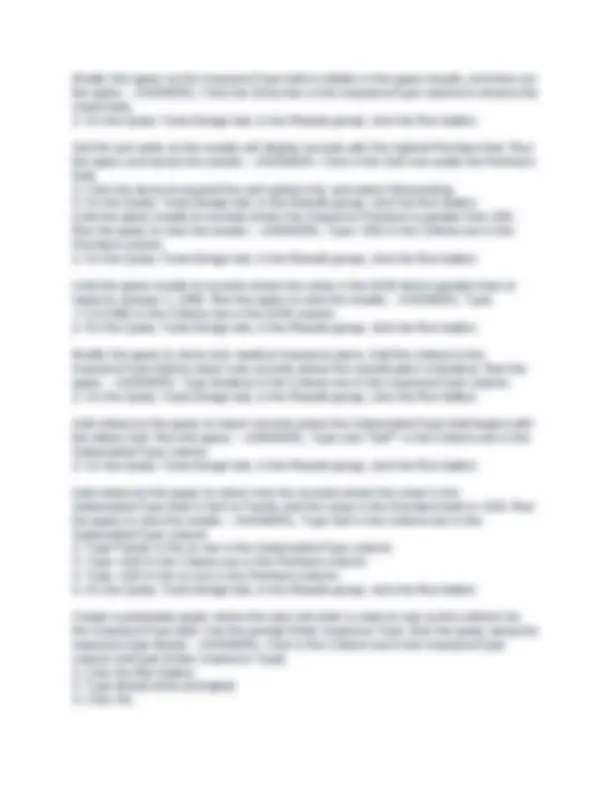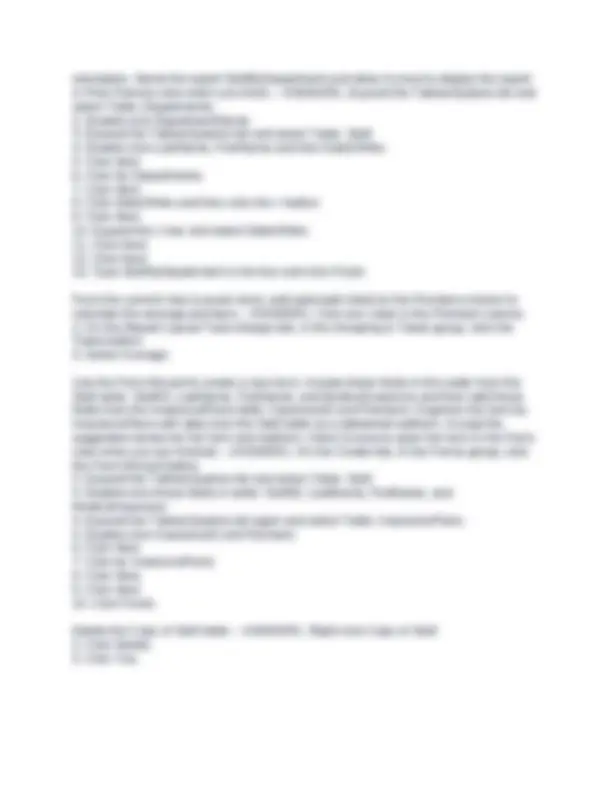Download CGS 1060C ACCESS 2025 PRACTICE EXAM 100% SOLVED 2025. and more Exams Computer Science in PDF only on Docsity!
CGS 1060C ACCESS 2025 PRACTICE
EXAM 100% SOLVED 2025.
Create a new blank database named Payroll. - ANSWER1. Click the File tab
- Click New.
- Click Blank Database.
- Type Payroll in the File Name box.
- Click Create. Modify the width of the ServiceName column to best fit the data. - ANSWERDouble- click the column border between the ServiceName field and the Price field. Modify the width of the EmailAddress column to exactly 20. - ANSWER1. On the Home tab, in the Records group, click the More button, and select Field Width to open the Column Width dialog.
- Type 20 in the Column Width: box.
- Click OK. Apply the Zip Code input mask format to the selected field (Zip/Postal Code). Do not change default format or placeholder characters. Store the data without the symbols. - ANSWER1. Click the Input Mask box in the Field Properties pane.
- Click the Build... button.
- Click Zip Code.
- Click Next.
- Click Next.
- Click Next.
- Click Finish. From the current view, change the data type for the LastName field to Short Text. - ANSWEROn the Table Tools Fields tab, in the Formatting group, expand the Data Type list, and select Short Text. Create a new table in Design view. Name the first field: IncreaseID. Make the field date type: AutoNumber. Add the description: Unique ID. Set the field as the primary key. Save the table with the Name: WageIncreases - ANSWER1. On the Create tab, in the Tables group, click the Table Design button.
- Type IncreaseID.
- Press Tab.
- Expand the Data Type list and select AutoNumber.
- Press Tab again.
- Type Unique ID.
- Click the Primary Key button.
- Click the Save button on the Quick Access Toolbar.
- Type WageIncreases in the Table Name box.
- Click OK.
- Expand the Data Type list and select Short Text.
- Click the Save button on the Quick Access Toolbar. Go to the next record. - ANSWERClick the Next Record button at the bottom of the table. Go to the first record. - ANSWERClick the First Record button at the bottom of the table. Go to record number 14. - ANSWER1. Type 14 in the Current Record box at the bottom of the table.
- Press Enter. Start a new query in Design view. - ANSWEROn the Create tab, in the Queries group, click the Query Design button. Create a new query in Design view using the following fields in this order: From the InsurancePlans table, add the InsuranceID, InsuranceType, SubscriptionType, and Premium fields. From the InsuranceProviders table, add the ProviderName field. Run the query. - ANSWER1. On the Create tab, in the Queries group, click the Query Design button.
- In the Show Table dialog, double-click InsurancePlans and InsuranceProviders.
- Click Close.
- Double-click these fields in the InsurancePlans table in this order: InsuranceID, InsuranceType, SubscriptionType, and Premium.
- Double-click the ProviderName field in the InsuranceProviders table.
- On the Query Tools Design tab, in the Results group, click the Run button. From the current view, rename the ID field to: PlanID. - ANSWER1. On the Table Tools Fields tab, in the Properties group, click the Name & Caption button.
- Type PlanID in the Name box.
- Click OK. Add the picture StoneRivers to the third record. - ANSWER1. Double-click the Attachment field in the third record. The Attachments dialog opens.
- Click the Add... button.
- Double-click the StoneRivers file to add it.
- Click OK. From Datasheet view, add a new far right of the table to store a picture of each staff member. Add the picture JerryWashington to the fifth record. - ANSWER1. Click the arrow in the Click to Add column to expand the list of available field data types.
- Click Attachment.
- Double-click the Attachment field in the fifth record. The Attachments dialog opens.
- Click the Add... button.
- Double-click the JerryWashington file to add it.
- Click OK.
Modify this query so the InsuranceType field is hidden in the query results, and then run the query. - ANSWER1. Click the Show box in the InsuranceType column to remove the checkmark.
- On the Query Tools Design tab, in the Results group, click the Run button. Set the sort order so the results will display records with the highest Premium first. Run the query and review the results. - ANSWER1. Click in the Sort row under the Premium field.
- Click the arrow to expand the sort options list, and select Descending.
- On the Query Tools Design tab, in the Results group, click the Run button. Limit the query results to records where the insurance Premium is greater than 250. Run the query to view the results. - ANSWER1. Type >250 in the Criteria row in the Premium column.
- On the Query Tools Design tab, in the Results group, click the Run button. Limit the query results to records where the value in the DOB field is greater than or equal to January 1, 1980. Run the query to view the results. - ANSWER1. Type
=1/1/1980 in the Criteria row in the DOB column.
- On the Query Tools Design tab, in the Results group, click the Run button. Modify the query to show only medical insurance plans. Add the criteria to the InsuranceType field to return only records where the classification is Medical. Run the query. - ANSWER1. Type Medical in the Criteria row in the InsuranceType column.
- On the Query Tools Design tab, in the Results group, click the Run button. Add criteria to this query to return records where the SubscriptionType field begins with the letters Self. Run the query. - ANSWER1. Type Like "Self*" in the Criteria row in the SubscriptionType column.
- On the Query Tools Design tab, in the Results group, click the Run button. Add criteria to this query to return only the records where the value in the SubscriptionType field is Self or Family and the value in the Premium field is <200. Run the query to view the results. - ANSWER1. Type Self in the Criteria row in the SubscriptionType column.
- Type Family in the or row in the SubscriptionType column.
- Type <200 in the Criteria row in the Premium column.
- Type <200 in the or row in the Premium column.
- On the Query Tools Design tab, in the Results group, click the Run button Create a parameter query where the user will enter a value to use as the criterion for the InsuranceType field. Use the prompt Enter Insurance Type. Run the query using the insurance type dental. - ANSWER1. Click in the Criteria row in the InsuranceType column and type [Enter Insurance Type].
- Click the Run button.
- Type dental when prompted.
- Click OK.
- Click Finish. Add criteria to this query to return only the records where the value in the SubscriptionType field is Family or the value in the Premium field is >200. Run the query to view the results. - ANSWER1. Type Family in the Criteria row in the SubscriptionType column.
- Type >200 in the or row in the Premium column.
- On the Query Tools Design tab, in the Results group, click the Run button. Create an automatic basic report from the InsurancePlans table. - ANSWEROn the Create tab, in the Reports group, click the Report button. Add a new record to this form. - ANSWERClick the New (blank) record button at the bottom of the form. Enter the following information in the form. Enter 10-9915 in the StaffID field. Enter Finley in the LastName field. Enter Devon in the FirstName field. Enter 8/12/82 in the DOB field. When you are done entering data in the last field, start a new blank record. - ANSWER1. Click in the StaffID box and type 10-9915.
- Press Tab.
- Type Finley in the LastName box.
- Press Tab.
- Type Devon in the FirstName box.
- Press Tab.
- Type 8/12/82 in the DOB box.
- Press Tab. Add a new record to the table with the staff ID 10-9999 and advance to the second field.
- ANSWER1. Click the New (blank) record button at the bottom of the table.
- Type 10-9999 in the StudentID field and press Tab. Rename the table Work Logs to: Time Sheets. - ANSWER1. Right-click Work Logs.
- Click Rename.
- Type Time Sheets.
- Press Enter. Use AutoFilter to filter the query results to show only records where the value of the StaffID field is Mo or Shannon. - ANSWER1. Click the arrow at the top of the StaffID column and click the (Select All) check box to remove all checkmarks.
- Click the Mo check box to add a checkmark.
- Click the Shannon check box to add a checkmark.
- Click OK. Use the Report Wizard to create a new report. Include fields in this order: DepartmentName from the Departments table, LastName, FirstName, and DateOfHire from the Staff table. View the report data by the Departments table. Add grouping by DateOfHire. Sort records by DateOfHire. Use the Stepped layout and Portrait
orientation. Name the report StaffByDepartment and allow Access to display the report in Print Preview view when you finish. - ANSWER1. Expand the Tables/Queries list and select Table: Departments.
- Double-click DepartmentName.
- Expand the Tables/Queries list and select Table: Staff.
- Double-click LastName, FirstName and then DateOfHire.
- Click Next.
- Click By Departments.
- Click Next.
- Click DateOfHire and then click the > button.
- Click Next.
- Expand the 1 box and select DateOfHire.
- Click Next.
- Click Next.
- Type StaffByDepartment in the box and click Finish. From the current view (Layout view), add automatic totals to the Premium column to calculate the average premium. - ANSWER1. Click any value in the Premium column.
- On the Report Layout Tools Design tab, in the Grouping & Totals group, click the Totals button.
- Select Average. Use the Form Wizard to create a new form. Include these fields in this order from the Staff table: StaffID, LastName, FirstName, and MedicalInsurance and then add these fields from the InsurancePlans table: InsuranceID and Premium. Organize the form by InsurancePlans with data from the Staff table as a datasheet subform. Accept the suggested names for the form and subform. Allow Access to open the form in the Form view when you are finished. - ANSWER1. On the Create tab, in the Forms group, click the Form Wizard button.
- Expand the Tables/Queries list and select Table: Staff.
- Double-click these fields in order: StaffID, LastName, FirstName, and MedicalInsurance.
- Expand the Tables/Queries list again and select Table: InsurancePlans.
- Double-click InsuranceID and Premium.
- Click Next.
- Click by InsurancePlans.
- Click Next.
- Click Next.
- Click Finish. Delete the Copy of Staff table. - ANSWER1. Right-click Copy of Staff.
- Click Delete.
- Click Yes.