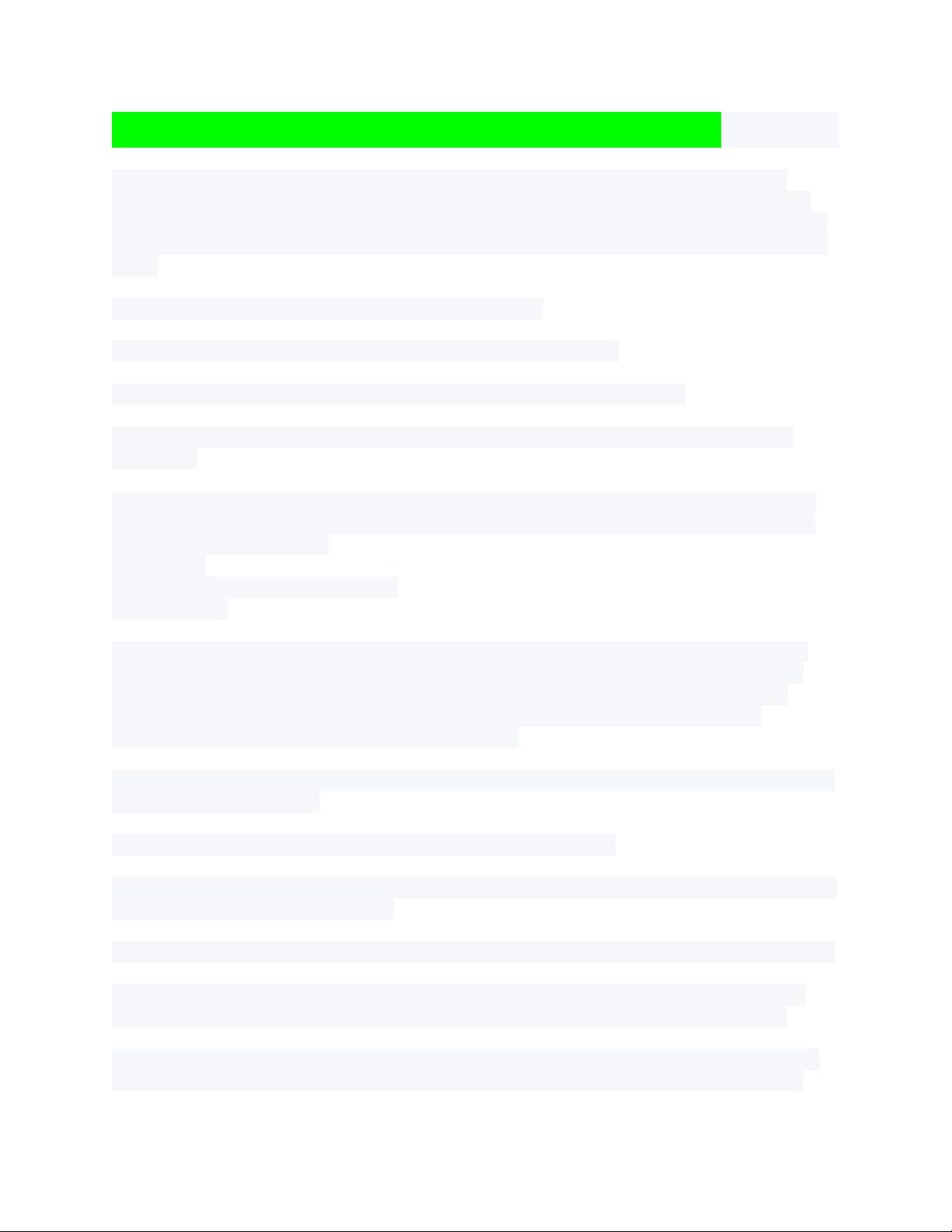
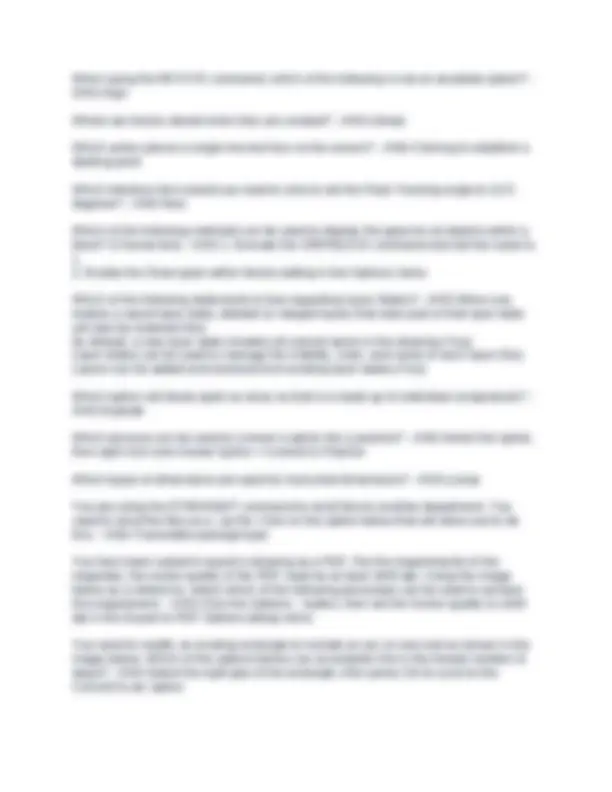


Study with the several resources on Docsity

Earn points by helping other students or get them with a premium plan


Prepare for your exams
Study with the several resources on Docsity

Earn points to download
Earn points by helping other students or get them with a premium plan
Community
Ask the community for help and clear up your study doubts
Discover the best universities in your country according to Docsity users
Free resources
Download our free guides on studying techniques, anxiety management strategies, and thesis advice from Docsity tutors
This autocad practice exam covers a range of topics, including reorienting the ucs axes, aligning the ucs to objects, using appropriate object snap modes, working with path arrays, undoing mistakes, manipulating dimension styles, and various drawing modification commands like extend, fillet, chamfer, and rotate. The exam questions test the user's understanding of autocad's tools and features, helping them prepare for real-world autocad applications. Detailed explanations and step-by-step solutions to help users improve their autocad skills and knowledge.
Typology: Exams
1 / 4

This page cannot be seen from the preview
Don't miss anything!
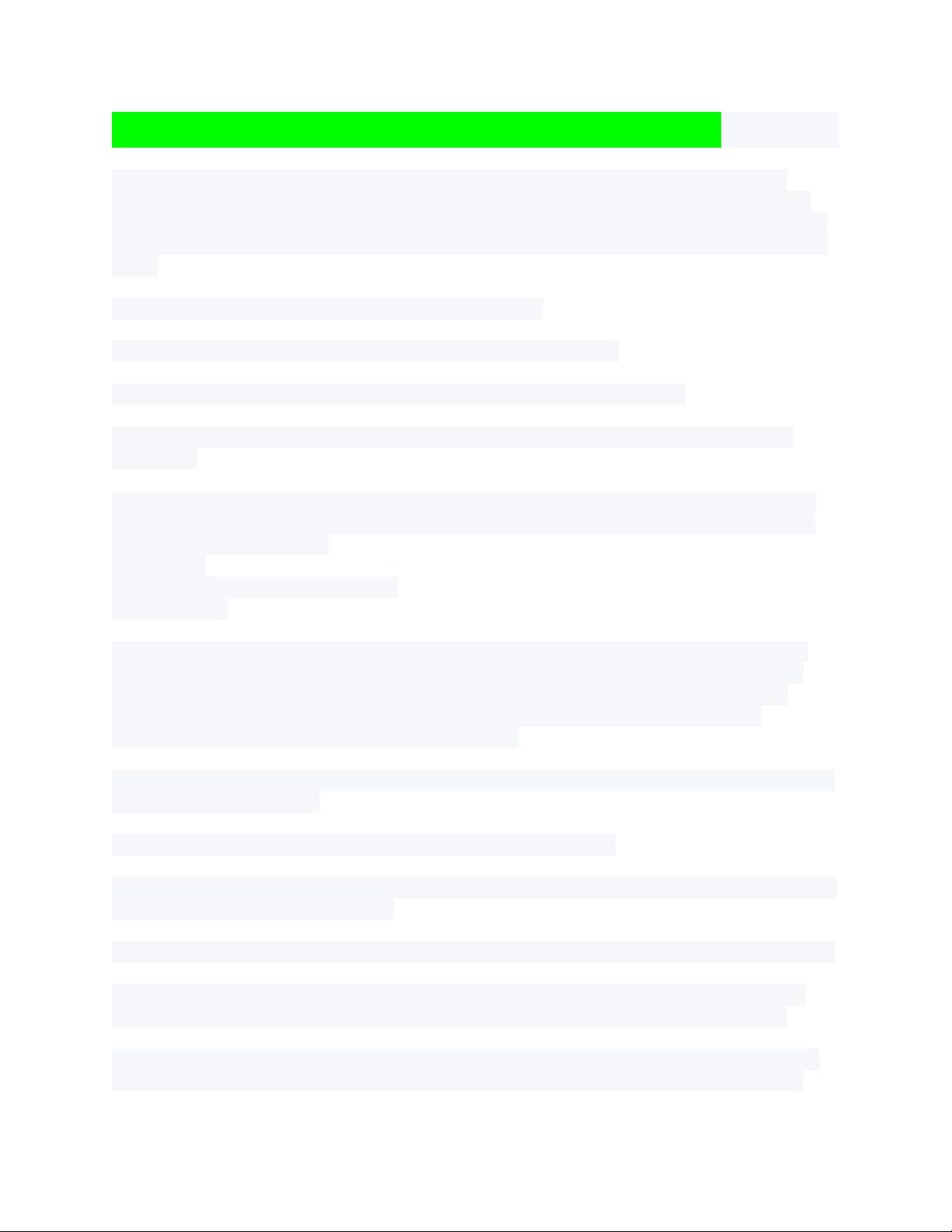
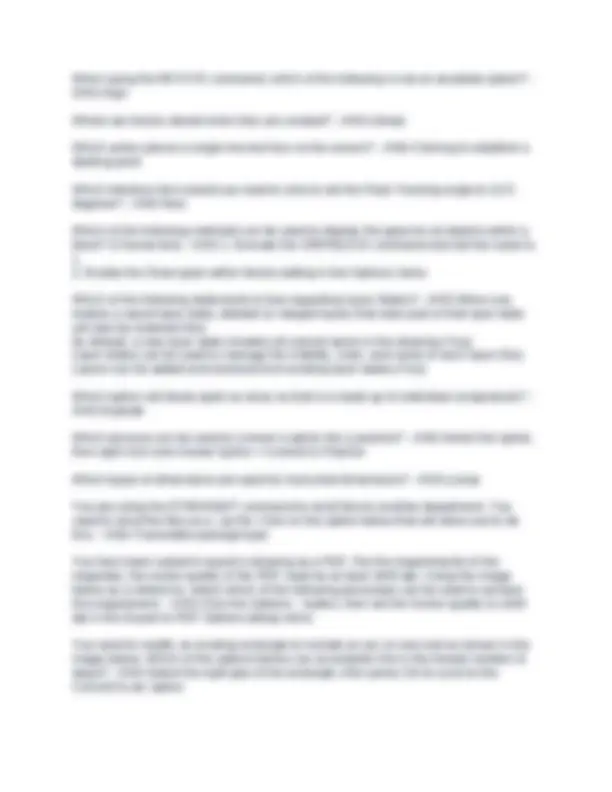
A selection of object has been imported into the drawing at an angle. Which of the options below would allow you to reorient the UCS axes to be in line with the existing drawing without moving the origin as shown in the image below. - ANS-Select the UCS X axis grip, then use the parallel Object Snap mode to align the axis to one of the room walls. Aligns the UCS to a face on a 3D object - ANS-Face Aligns the UCS to any selected 2D or 3D object - ANS-Object Aligns the UCS with the world coordinate system (WCS) - ANS-World Aligns the XY plane of the UCS to a plane perpendicular to your viewing direction - ANS-View Determine which Object Snap mode is most appropriate for finding the center of each type of object. Drag the Object Snap mode on the left to the appropriate object on the right. - ANS-Circle: Center Arc: Center Closed Polyline: Geometric Center Line: Midpoint From the Home tab, in the ... panel, select Path Array. Select the ... and press Enter. Select an existing object to use as the ... Specify a method of ...: To evenly .... items along the path, select the ... option. To ... objects at specific intervals, select the ... option. Press Enter to complete the array. - ANS-Modify, objects to array, path, distribution, distribute, Divide, distribute, Measure If a mistake is made in a project, which is the shortcut key that undoes something within AutoCAD - ANS-U+Enter On which panel is the multiline text option? - ANS-Annotation Once dimension styles are established, how can individual dimensions be manipulated?
Which of the following statements below is now true as a result? Select Yes if the statement is true. Otherwise, select No. - ANS-The Color of Polyline 2 is Blue (Yes). The Layer of Polyline 2 is Layer 2 (No). The Elevation of Polyline 2 is 100.0000 (No). The Lineweight of Polyline 2 is 0.30mm (Yes). The Hyperlink for Polyline 2 is http://www.autodesk.com (No). The Thickness for Polyline 2 is 25.0000 (Yes). The Total option of the EXTEND command changes the length of a line to a total specified increment. - ANS-No To move all selected object to the same layer without removing layers use the.... To combine multiple layers into a single layer use... - ANS-the Layer Select dropdown Merge selected layer(s) to Using the polyline option of the FILLET command inserts a fillet at each vertex of a 2D polyline where two straight line segments meet, unless the radius of the fillet is too large. - ANS-Yes What does the Chamfer command do? - ANS-Puts a diagonal corner on two non- parallel lines What does the Extend command do? - ANS-Extends lines to the next object or selected edge What icon controls the display of a layer? - ANS-Light bulb What type of fill does a Hatch command create inside of a shape? - ANS-Pattern When applying a fillet between two parallel objects, the length of the first object selected will be adjusted to match the length of the second object. - ANS-No When printing a drawing in all black, which option should be used? - ANS-Monochrome When using dimension styles, which tab in the New Dimension Style dialog box controls how text interacts with a dimension? - ANS-Fit When using the CHAMFER command, you can shift-click to apply a corner between two non-parallel objects. - ANS-Yes When using the method of typing an angle degree into the Command line to rotate an object, which way will AutoCAD automatically turn the object? - ANS-Counterclockwise When using the Move command, from which point is an object moved? - ANS-Base point
You need to use the OFFSET command to create a trim around the pool as shown below. The trim consists of a 1 foot concrete border, then a 4 foot decorative brick border. Place the steps on the left in the correct order to complete this task. Each option may be used once, more than once, or not at all. - ANS-Step 1: Type the OFFSET command and press Enter Step 2: Select the Through option Step 3: Select the edge of the pool as the object to offset Step 4: Select the Multiple option Step 5: Type 1 and press Enter Step 6: Type 4 and press Enter Step 7: Press Enter to exit the OFFSET tool