
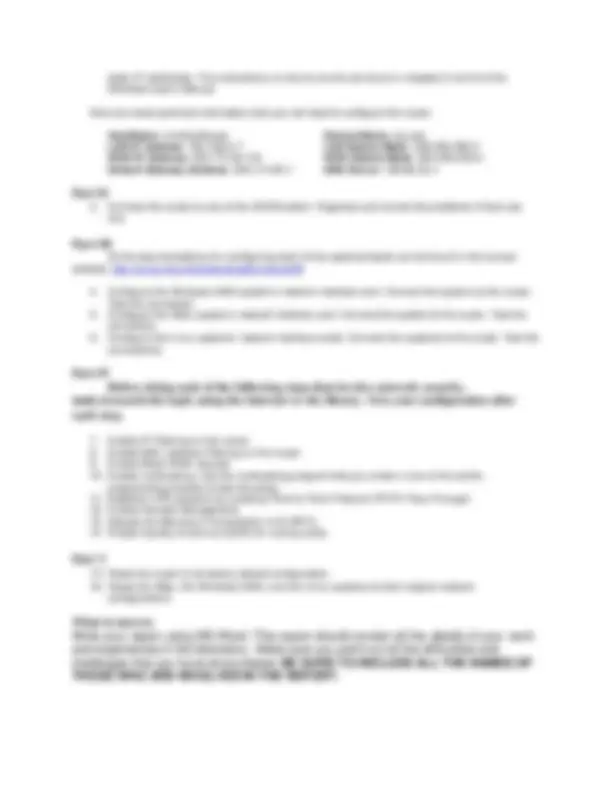


Study with the several resources on Docsity

Earn points by helping other students or get them with a premium plan


Prepare for your exams
Study with the several resources on Docsity

Earn points to download
Earn points by helping other students or get them with a premium plan
Community
Ask the community for help and clear up your study doubts
Discover the best universities in your country according to Docsity users
Free resources
Download our free guides on studying techniques, anxiety management strategies, and thesis advice from Docsity tutors
A lab assignment for cs 450 students to gain hands-on experience configuring a heterogeneous local area network (lan) using various systems and devices. The assignment involves configuring a linksys etherfast dsl router, connecting it to a 3com switch and multiple systems (windows 2000, imac, sgi-irix, and linux), and implementing network security features. Students are required to document all steps and submit a report detailing their experiences.
Typology: Study notes
1 / 2

This page cannot be seen from the preview
Don't miss anything!

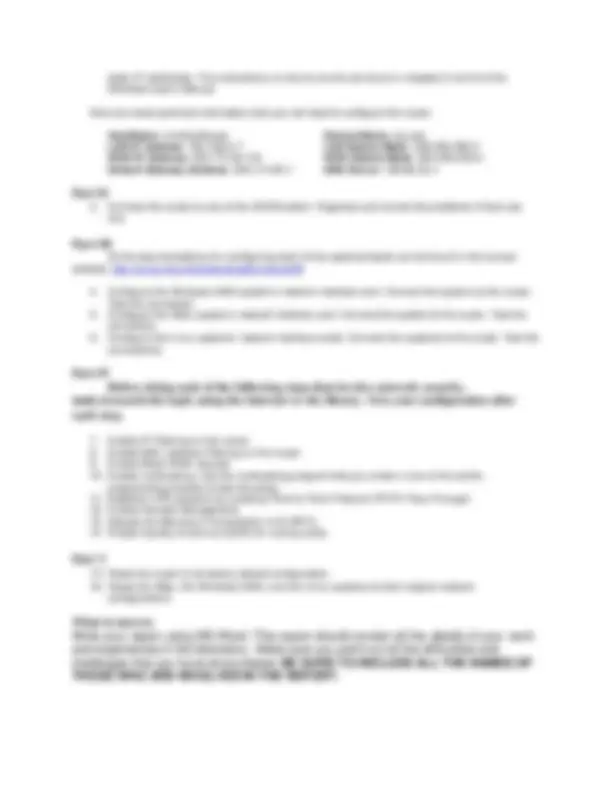
The purpose of this lab is to give you a hands-on experience with configuring a heterogeneous local area network (LAN) using a Linksys EtherFast DSL Router, a Windows 2000 system , an IMac system , an SGI-Irix system, and three(3) Linux systems.
i Mac
A 1 2 3 4 5 67 8 9 1 01 11 2 B
1 2x 6 x
8 x 2 x
9 x 3 x
1 0x 4 x
1 1 x 5 x
7 x Eth e 1 x rn et A
1 2x 6 x
8 x 2 x
9 x 3 x
1 0 x 4 x
1 1 x 5 x
7 x 1 x
C
1. Read the complete Linksys EtherFast documentation which is located in F:\USER\GFRANCIA\ CS450\LinkSysRouter.pdf.
static IP addresses. The instructions on how to do this are found in chapters 3 and 5 of the Etherfast User’s Manual.
Here are some pertinent information that you will need to configure the router:
HostName: LinkSysRouter DomainName : jsu.edu LAN IP Address : 192.168.2.7 LAN Subnet Mask : 255.255.255. WAN IP Address : 205.174.50.119 WAN Subnet Mask : 255.255.255. Default Gateway Address : 205.174.50.1 DNS Server : 199.88.30.
All the documentations for configuring each of the systems below can be found in the course website: http://cs.jsu.edu/mcis/faculty/gfrancia/cs